Removing Fields from CRM
Removing Fields from CRM
Zoho is making a significant change to the way that Zoho CRM and Zoho Analytics talk to each other. This change means that in the future, we will all need to be more careful when removing fields from the CRM.
To explain the change Zoho is making, and how it will affect using the CRM and Analytics, I want to start by explaining how the current system works.
How it works currently?
If you were to remove a field from the CRM right now, it isn’t deleted but instead moved out of sight of the user. This means that although you cannot see the field, it still exists, with all of its data, but behind the senses.
When Zoho Analytics syncs with the CRM, it can still see these removed fields as if nothing has changed within the CRM, as again the field is hidden from the user but not actually removed.
This all means that if you have a report in Zoho Analytics that included a field you have deleted from the CRM, the report will continue to function as usual as if nothing has changed in the CRM.
What is changing?
Starting November 1st when you remove a field from the CRM it will now actually be removed, and thus it will no longer be available to Zoho Analytics.
Zoho Analytics will assume the field is no longer needed and move ALL reports, dashboards, and widgets, that used the now-deleted field, to the trash. This will include reports that might only contain a single bit of data from the deleted field.
Once in the trash, you will only have 45 days to re-add the field to CRM and recover the reports, dashboards, and widgets. Anything left in the trash for more than 45 days will be permanently deleted.
All of the above can happen without you even realizing as there is currently no warning within the CRM that if you remove a field, it could result in your Analytics reports being deleted.
What should I do?
First, we recommend limiting who can remove fields from the CRM. The fewer people making changes, the fewer chance of an accident. Next, we have put together a process that should be followed in order to prevent any accidental deletions from Analytics. This is a process we will be following internally and including in any CRM training for users with access to remove fields from the CRM. The process is:
Step 1: Open up Zoho Analytics and navigate to ‘Data Sources’, then ‘Zoho CRM’, then ‘Edit Setup’. Please note, if you cannot see the ‘Data Sources’ tab in the sidebar of Zoho Analytics you might not have the permission require and might need to ask someone who does to complete the next steps.
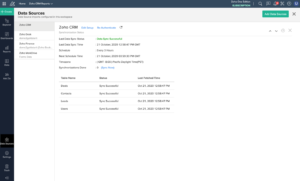
Step 2: You will now see a list of all of your CRM modules and fields. You should now de-select the field you want to remove from the CRM.
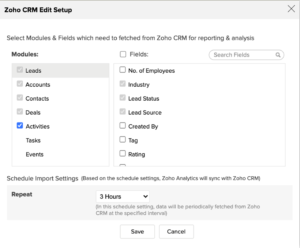
Step 3: Click ‘Save’. If you see a confirmation box move to the next step. If you don’t, this means the field isn’t being used in Analytics and is safe to remove from the CRM (Skip Step 4).

Step 4: The confirmation dialogue will display a list of the reports, dashboards, and widget that will be deleted if you remove the field from sync. The means that the field is required for some of your reports. You now have a couple of choices:
- Keep the field and leave the reports unchanged.
- Update the reports to no longer need the field and then remove the field from the CRM.
- Delete the reports and remove the field from the CRM.
- Do a combination of option 2 and 3 by deleting some reports and updating others to not require the field.
Is there an easier solution?
Of course, there is an easier solution … Let us do it for you! As I’ve said above, we will be following the same process internally. This is to ensure that any changes we make to your CRM will not impact on your Analytics reports unexpectedly.
