Tag Management in Zoho CRM
Tags and Tag Management play a crucial role in enhancing your Zoho CRM experience. They simplify data tracking, improve segmentation, and enable better communication with your customers. Whether you’re new to Zoho CRM or want to optimise your tagging strategy, this blog has you covered.
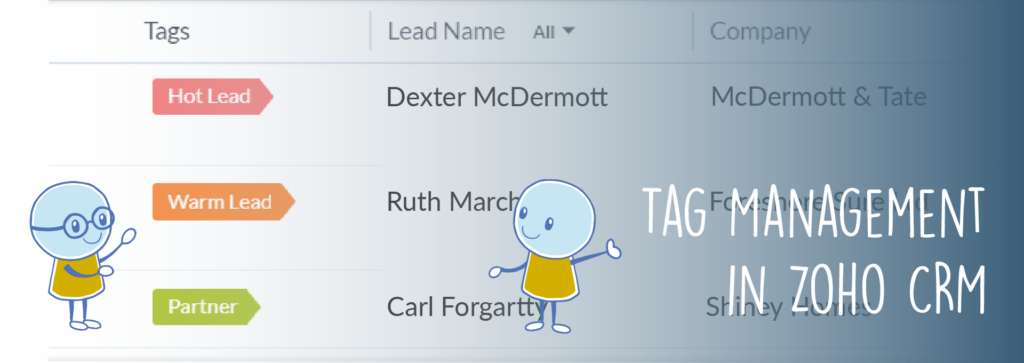
What is a ‘Tag’ In Zoho CRM?
In Zoho CRM, a tag is a descriptive label that you can assign to records such as contacts, leads, accounts, deals, and more. Tags are used to categorise and organise your data based on specific criteria, attributes, or characteristics. They help you group records together for easy retrieval, segmentation, and analysis. Each tag typically represents a specific attribute, status, or category associated with a record.
How is ‘Tag Management’ in Zoho CRM useful for my business?
Tag management in Zoho CRM offers various practical applications that can significantly enhance your workflow and organisation. Here are some practical applications for using tags in Zoho CRM:
| Segmentation and Targeting | Tags allow you to categorise your contacts, leads, accounts, and deals based on specific criteria. This segmentation enables you to target specific groups for marketing campaigns, follow-ups, or communication tailored to their interests or needs. |
| Status Tracking | You can use tags to track the status of leads or deals. For instance, you might have tags like “Cold Lead,” “Hot Lead,” “Negotiation,” “Closed-Won,” etc., to keep tabs on the progress of each lead or deal. |
| Event or Campaign Tracking | Tags help you monitor contacts that have participated in specific events, webinars, or campaigns. This information can guide your future outreach and engagement strategies. |
| Customer Profiles | Tags can be used to create detailed customer profiles. For example, you might have tags that indicate the industry, company size, or specific interests of each contact, allowing your team to tailor their interactions accordingly. |
| Product Interests | If your business offers multiple products or services, you can use tags to indicate which products or services each contact is interested in. This can help in providing personalised recommendations and offers. |
| Lead Source Tracking | Tags can indicate the source from which leads were generated, such as “Website Form,” “Social Media,” “Referral,” etc. This information helps in analysing the effectiveness of different lead generation channels. |
| Follow-Up Reminders | Tags can serve as reminders for follow-up actions. For instance, you can use a “Follow-Up” tag to indicate contacts that need a follow-up call or email. |
| Custom Workflow Stages | Create custom tags that represent various stages of your sales or customer engagement process. This allows you to easily move contacts through different stages and track their progress. |
| Customer Support | Tags can be used to categorise support tickets based on the nature of the inquiry or the level of urgency, helping support teams prioritise and resolve issues more efficiently. |
| Collaboration | Tags can be used as internal labels to indicate ownership, responsibility, or collaboration on specific contacts or deals, enhancing teamwork and communication within your organisation. |
| Data Analysis | By tagging contacts based on specific attributes or behaviours, you can gain insights into trends, preferences, and behaviours, helping you make data-driven decisions. |
| Personalised Communication | Tags enable you to send targeted and personalised communication to specific segments of your audience, enhancing the relevance and effectiveness of your messages. |
How can I get started with adding Tags in Zoho CRM?
We can help… Learn how to efficiently Add and Manage Tags in Zoho CRM in our latest “How To” video.
In this tutorial, we’ll guide you through the step-by-step process of using tags to organise and categorise your CRM data.
Our YouTube channel has “How To” videos for different features across all our supported Zoho solutions – why not head over, hit the ‘Like’ and ‘Subscribe’ buttons and start learning more Zoho tips and tricks every week!
Zoho CRM – Tag Management FAQs
Tagging in Zoho CRM provides essential business benefits by streamlining your operations and enhancing data management:
- Effortless Categorisation: Tagging helps you effortlessly categorise records, making it simple to retrieve specific groups of information. Whether it’s “Key Deals,” “Australian Tradeshow Leads,” or “Referral Junk Leads,” tags keep records organised.
- Prioritisation Made Easy: Tagging allows you to prioritise records based on their attributes, activities, or potential value. Whether you’re focused on record types or profit potential, tags enable tailored attention.
- Quick Retrieval: Treat tags as labels for records, providing a swift method to locate and work on specific batches of data. This efficiency saves time and enhances productivity.
- Flexible Tagging: You can manually add tags, assign them during record import, or even automate tagging using workflow rules, adapting to your preferred workflow seamlessly.
- Enhanced Filtering: Utilise tags to filter records through Global Search and Advanced Filters, refining searches and swiftly accessing the information you need.
- Insightful Reporting: Create insightful reports based on tags, giving you a comprehensive understanding of record trends and helping you make informed decisions within specific modules.
Tagging in Zoho CRM empowers you to categorise, prioritise, and work with your records efficiently, ultimately contributing to more informed decision-making and streamlined business processes.
Leveraging tags in Zoho CRM provides powerful ways to search and organise your records:
- Global Search and Advanced Filters: Utilise tags to enhance your record searches. In the Advanced Filters, choose “Tag is _____” as a criteria and input the tag’s name. This enables you to retrieve specific records associated with that tag quickly.
- Custom Views: Enhance your workflow by creating customised views within a module based on tags. This tailored approach helps you focus on records that share specific attributes, streamlining your work process and improving efficiency.
Managing tags for a module in Zoho CRM is a straightforward process:
- Navigate to the Module: Access the module for which you want to manage tags. For instance, if you want to manage tags for contacts, navigate to the Contacts module.
- Open List View: In the list view of the module, locate the “More” icon. This could be represented by three dots, a dropdown arrow, or a similar icon, depending on your CRM interface.
- Access Manage Tags: Click on the “More” icon, and from the dropdown menu that appears, select the option labeled “Manage Tags.” This action will take you to the tag management section specific to the chosen module.
From there, you can add new tags, edit existing ones, apply tags to records, and organise your tags in a way that best suits your workflow and categorisation needs within that module.
Several factors could be causing the inability to add tags to records:
- Permission Restrictions: If you’re unable to add tags, it might be due to limited permissions. Verify that you have the necessary permissions to add tags. Check if “Add Tags” permissions are enabled under “Other Permissions” in your user profile settings.
- Tag Limit Exceeded: If your CRM organisation has reached the tag limits set for the module, you won’t be able to add new tags. Check if the tag limit has been surpassed, as this could prevent the addition of fresh tags.
- Edition Restrictions: Tagging records is available for Zoho CRM’s Standard Edition and above. If you’re using a lower-tier edition or a free version, tagging functionality might not be accessible. Consider upgrading to an edition that supports tagging, like Standard Edition or higher.
Ensuring proper permissions, staying within tag limits, and being on an eligible CRM edition will resolve the issues preventing you from adding tags to your records.
Absolutely, in Zoho CRM, you can share tags with other users, provided they have the necessary permissions to access the records associated with those tags. This allows for effective collaboration and ensures that the tagged information is accessible to relevant team members.
By sharing tags, you enable a shared understanding of record categorisation, facilitating smoother teamwork, communication, and decision-making within your CRM system.
Indeed, Zoho CRM provides a controlled tagging system based on ownership and permissions:
- Ownership Tags: By default, you can add tags to records that you own. This ensures that you have the autonomy to categorise and organise your own records according to your needs.
- Permission-Based Tags: Additionally, you can add tags to records for which you possess the Add/Edit permission. This allows you to label and organise records beyond your ownership, ensuring that you can effectively categorise and manage records that are part of your responsibilities.
This dual approach to tagging respects ownership and permissions, enabling a structured yet flexible way to manage records’ categorisation and organisation within Zoho CRM.
Absolutely, Zoho CRM allows you to carry over lead tags during the conversion process:
When you convert a lead into a contact, account, and deal, the tags associated with that lead can be automatically transferred to the resulting records. This ensures that the valuable categorisation and information carried by the tags remain intact, providing a consistent and organised workflow as you transition from leads to active deals and contacts.
This feature streamlines your data management and ensures that important details aren’t lost in the conversion process, maintaining the integrity and relevance of your tags across different record types.
Certainly, merging similar tags in Zoho CRM is a straightforward process:
- Access Manage Tags: Navigate to the module for which you want to merge tags. Locate the “Manage Tags” section within that module.
- Edit Tag: Find the tag you wish to merge and select the “Edit” option for that tag.
- Update to Existing Tag: In the editing interface, update the tag’s name to match an existing tag that you want to merge with.
- Merge Confirmation: Zoho CRM will prompt you with an alert saying, “Tag already exists. Do you want to merge this Tag?” Confirm by clicking “Yes, Merge.”
- Merged Tags: The two tags will now be merged, and the updated tag name will be reflected across the associated records in the module. This consolidation enhances clarity and organization in your tagging system.
Merging similar tags helps prevent redundancy and ensures a streamlined approach to managing your records within Zoho CRM.
The distinction between tags and multi-select picklist values lies in their purposes and benefits:
- Tags for Categorisation and Prioritisation: Tags are designed to categorise and prioritise records effectively. They allow you to group records with multiple descriptors, like “New lead,” “Tradeshow lead,” and “Australia leads,” providing insights into lead type, source, and region. Tags offer a wide range of labelling options to enhance record organisation.
- Multi-Select Picklist for Record Information: Multi-select picklist fields are part of record information. For instance, a lead might have a multi-select picklist field like “Products Interested In,” with selections like “A, B, and C.” Unlike tags, these selections are not labels but specific record details. Creating custom fields for each selection is less efficient compared to using tags.
- Efficiency and Customisation: Tags streamline data management, offering a dynamic way to assign descriptors. Unlike multi-select fields, you can easily create, associate, and update tags without administrative privileges. Tags enable mass updates and cloud-based accessibility, enhancing customisation and efficiency.
- Administrative Control: Adding, removing, or replacing options in a multi-select field requires administrator access and can’t be automated. Tags offer more user-friendly control, allowing easy selection, creation, and association without administrative constraints.
In essence, while multi-select picklist fields serve to capture specific record details, tags excel in flexible categorisation and prioritisation. They save time, promote customisation, and empower users without administrative limitations.
Ultimately, the practical applications of tag management in Zoho CRM depend on your business’s unique needs and goals. By leveraging tags effectively, you can streamline processes, improve communication, and deliver a more personalised experience to your contacts and customers.
