Top Tips of Zoho Social
Here are my top tips of Zoho Social. Having worked at Goldstar IT for 4 months now, I use Zoho Social everyday to manage Goldstar’s social media and having a tool that saves me time and simplifies the job is great! It has very quickly become one of the most important tools that I use to carry out my day-to-day marketing tasks. I thought I would share my top tips and favourite features that I have found make Zoho Social the great tool it is.
What Is Zoho Social?
I’m sure you can guess what it is but essentially, Zoho Social is a social media management tool. In my opinion, it is one of the best products in the Zoho Suite alongside CRM, Books, Desk and many more. You can sync your Social Media platforms and post directly from Zoho Social. For us at Goldstar, we have 4 business pages that are synced up; Facebook, Instagram, Twitter and LinkedIn. You can also sync personal profiles which would be useful if you were a small business and Google My Business too.
My Top Tips
1. Post to all your platforms
When you write a post, you can upload and select the platforms you want it to post to. This means you don’t have to re-write the post for each platform. Below is a screenshot to show. As you can see, the Instagram logo isn’t highlighted meaning the post will go out to Facebook, Twitter and LinkedIn but not Instagram. You can select any combination you like.
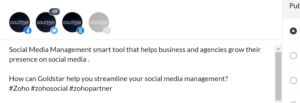
2. Bulk post up to 350 posts in one go
If you like to plan your social media many weeks in advance or have different posts going out throughout set days, you can upload up to 350 posts in bulk. This is great as you don’t have to worry about it and can just let it run itself.
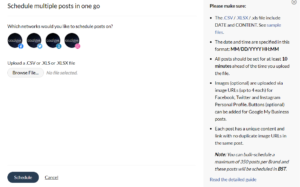
3. Calendar View
If you schedule for more than a couple of weeks or month at a time, it is a good idea to use the calendar view. The great thing about the calendar view is that you get a visual idea of when your posts are going out. It allows you to see if you have an even number of posts across your platforms.
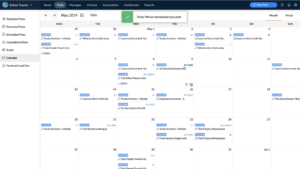
4. Tag people and select the appropriate tag per social media platform
If you want to tag someone in your posts such as Zoho, you put the ‘@’ and then you can select the appropriate tag per platform and it will apply the correct tag when the post is published.
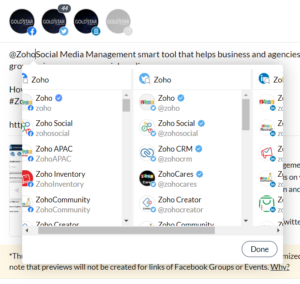
5. See a live feed of people interacting with you
The screenshot shows the live stream to the right. You can see the most recent interactions across all platforms. From here, you can respond to the comments/shares. It also gives an idea of what time of the day your followers are on certain Social media platforms.
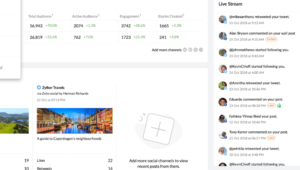
6. Reporting
The reporting feature is really useful and gives all sorts of information. You can see the data specific to each platform and see all sorts of data such as engagement rate, clicks, views and new followers.
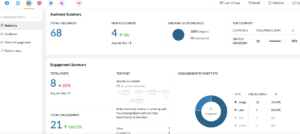
To Wrap It Up
If there is one thing to suggest as an improvement, It would be good if there was a feature where you could upload your post and edit it slightly for each platform without having to publish the posts one at a time. This would work best for twitter with the strict word count limit. It could also be good so you can tailor the wording. For example, you would use different wording for LinkedIn as you would for Instagram but you would still want the same message to get across.
Zoho is always adding lots of new features to all their products and applications which I love. I’ll definitely be on the lookout for more ways to be creative and use Zoho Social. I think Zoho Social is a really good tool and will continue to use it to schedule social media posts for Goldstar as well as using the reporting feature. This helps me make decisions on the content I am posting as well as how our followers and audience respond to us.
