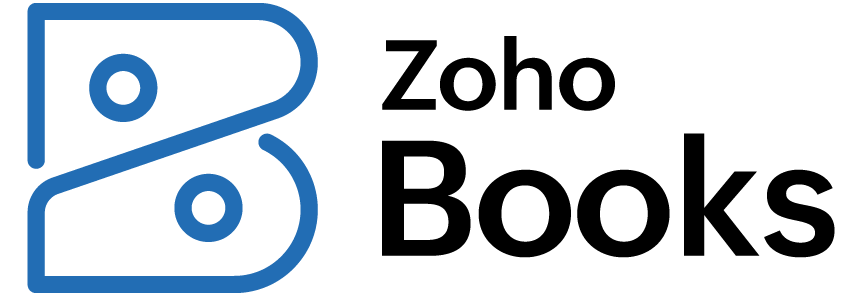Zoho Books update May 2025
- New Currency Support: Caribbean Guilder (XCG)
- Module Level Approval
- Custom Fields Support for Recurring journals
- Filter and Add Reporting Tags as Columns
- New Retainer Draw Status Column
- Filter and View Sales Orders That Are Not Shipped
- Allocate Landed Cost to Multiple Bills
- Introducing Kit Items
- Introducing the New Assemblies Module
- Custom Fields at Line-Item Level in Purchase Receives
- Enhancements to Picklists
- Enhancements to the Picking Process
- Other Feature Enhancements
Zoho’s Books update for May 2025 brings a new wave of features that sharpen your control over accounting processes. With key enhancements like module-level approval configuration and multi-bill landed cost allocation, this update is all about precision, flexibility, and improved operational flow.
These improvements are built to reduce manual overhead, tighten controls, and give finance teams the tools they need to operate efficiently and confidently.
Please note these updates are only the ones affecting the UK edition of Zoho Books – other region specific updates can be found in your region’s What’s New Timeline.
New Currency Support: Caribbean Guilder (XCG)
Zoho Books now supports the Caribbean Guilder (XCG) — the upcoming official currency of Curaçao and Sint Maarten, replacing the Netherlands Antillean Guilder (ANG). Pegged to the U.S. dollar, XCG can now be added as a functional currency or set as a base currency for new organisations.
💼 Why It Matters for Your Business
- Enables smooth financial transition for businesses in Curaçao and Sint Maarten
- Supports compliance with upcoming regional currency changes
- Ensures continuity in multi-currency operations and reporting
🛠 How to Use It (Fast Overview)
- Existing users: Go to Settings > Currencies, click + New Currency, and select XCG – Caribbean Guilder
- New users: Choose XCG as your base currency during organisation setup
💡 Goldstar’s Take
This is a crucial update for businesses operating in or trading with Dutch Caribbean territories. Adding XCG ahead of the official rollout helps businesses stay ahead of regulatory changes and avoid disruptions in their accounting.
📌 What You Should Do Next
- If you currently use ANG, consider preparing for a transition plan to XCG
- Update your currency list to include XCG if you have vendors or clients in the affected regions
Module Level Approval
Zoho Books now allows you to set up approval workflows independently for each module — like Invoices, Purchase Orders, or Bills. You can define the type of approval process (single or multi-level) and assign different approvers based on the module’s needs.
To configure approval at the module level, go to Settings > Sales/Purchases. Select a module, then navigate to the Approvals tab. Select an Approval Type, configure the necessary details, and click Save.
💼 Why It Matters for Your Business
- Adds flexibility to approval workflows across departments
- Helps enforce role-specific oversight for different transaction types
- Supports custom governance structures — finance may want stricter controls than sales, for example
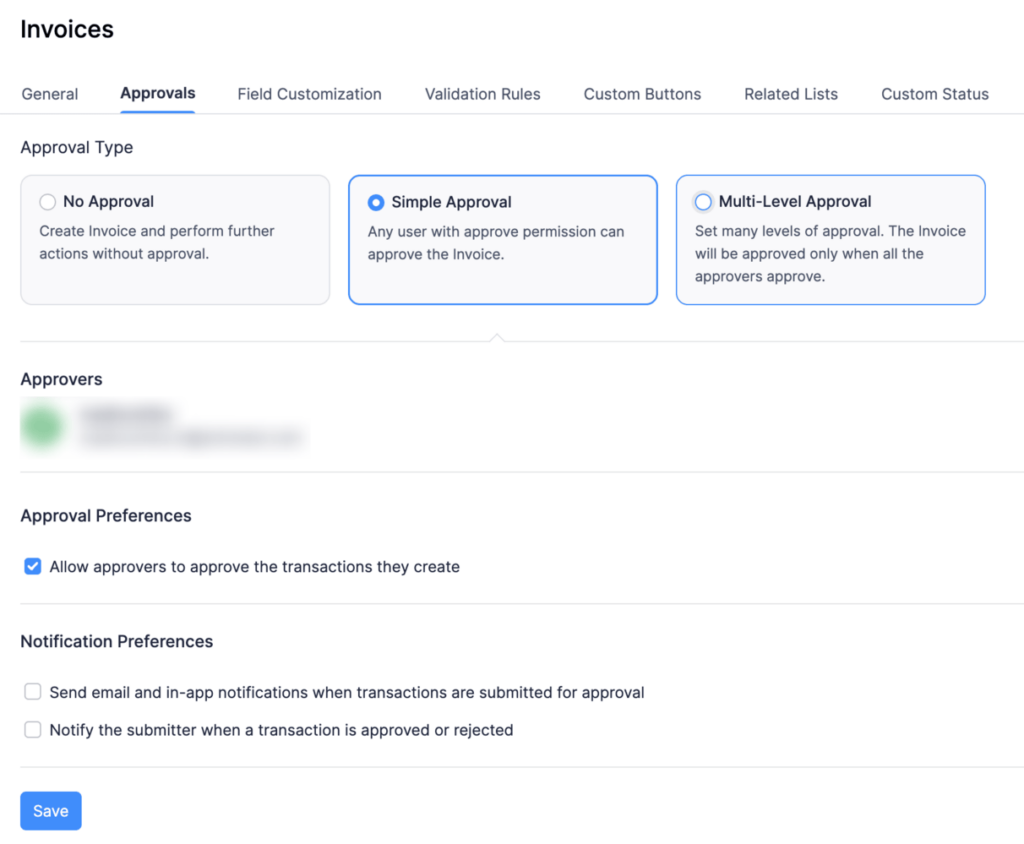
🛠 How to Use It (Fast Overview)
- Go to Settings > Approvals
- Choose a module (e.g. Invoices, Sales Orders, Bills)
- Define the approval type:
- Single-Level Approval
- Multi-Level Approval
- Assign approvers by role, user, or reporting hierarchy
💡 Goldstar’s Take
This is a much-requested feature for organisations with segregated duties or multi-departmental accounting. It provides the control large teams need, without imposing blanket rules across the entire system.
📌 What You Should Do Next
- Review your current approval structure — are all modules treated the same when they shouldn’t be?
- Update workflows for high-risk modules like Purchases or Expenses with stricter oversight
Custom Fields Support for Recurring journals
You can now use custom fields in Recurring Journals. Any custom fields you’ve already configured for Manual Journals are now available in recurring entries too, giving you more flexibility and consistency in tracking journal-specific data.
💼 Why It Matters for Your Business
- Adds context and categorisation to automated journal entries
- Ensures consistency between manual and recurring journal setups
- Supports internal reporting, audits, and custom workflows with structured data
🛠 How to Use It (Fast Overview)
- Go to Settings > Preferences > Journals
- Configure or review existing custom fields for Manual Journals
- When creating a Recurring Journal, those fields will now appear by default
- Fill in as needed — values will carry over each time the journal recurs
💡 Goldstar’s Take
This update closes a key functionality gap. Businesses using recurring journals for regular accruals, allocations, or adjustments can now maintain the same level of detail and categorisation as they do with manual entries.
📌 What You Should Do Next
- Review your existing recurring journal templates and see where custom fields could add clarity
- Use this to better segment or tag journal entries by department, purpose, or reporting period
Filter and Add Reporting Tags as Columns
Zoho Books now lets you display reporting tags as columns in the list views of the Customers, Vendors, and Items modules. You can also filter transactions using reporting tags by setting them as criteria in custom views — making it easier to analyse and organise your data by business segments.
To add reporting tags as columns, go to Customers/Vendors/Items. Click the Customise icon and select Customise Columns. Choose the reporting tags you want to include as columns, then click Save.
💼 Why It Matters for Your Business
- Enhances visibility into how customers, vendors, and items are grouped
- Makes reporting tag usage more actionable in daily workflows
- Speeds up analysis and review by enabling tag-based filtering and sorting
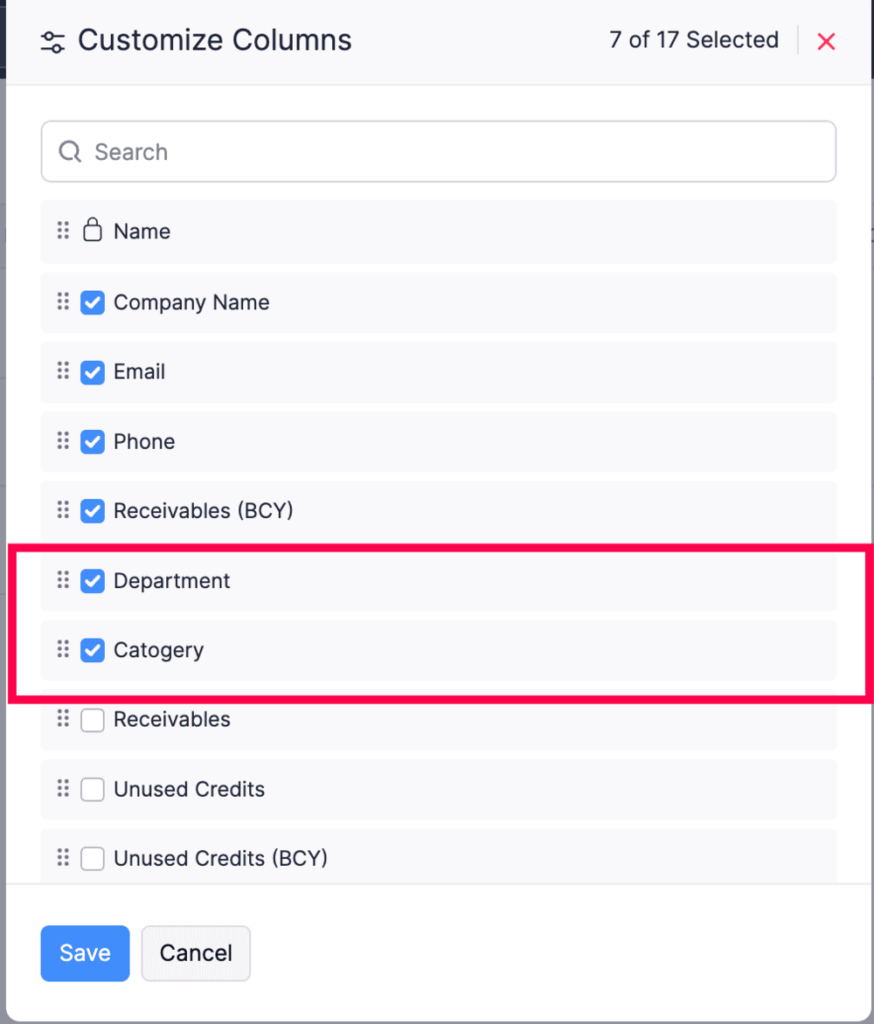
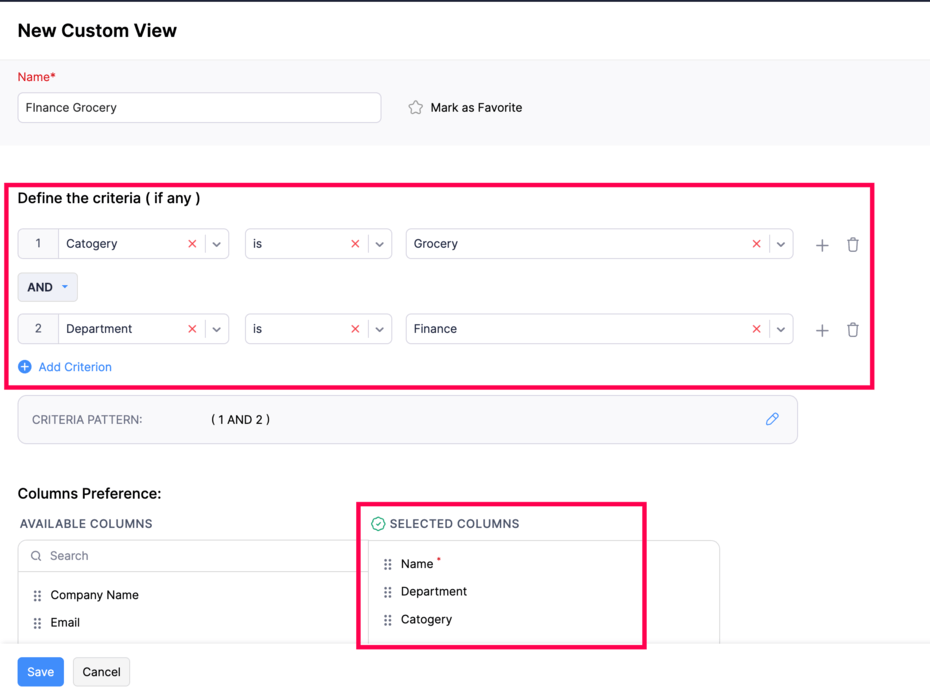
To filter transactions using reporting tags by creating custom views, go to Customers/Vendors/Items. Click the All Customers/All Vendors/All Items dropdown, then click + New Custom View. In the Define the criteria (if any) field, select the reporting tag as a filter. Enter all other necessary details, then click Save.
🛠 How to Use It (Fast Overview)
- Go to Customers, Vendors, or Items module
- Click the gear icon on the list view → Customize Columns → Add relevant Reporting Tags
- To filter:
- Create a Custom View
- Use Reporting Tags as part of the filter criteria
💡 Goldstar’s Take
If you’re using reporting tags for departmental tracking, project segmentation, or geographic breakdowns — this is a great visibility upgrade. It brings your tagging system front and center in your daily workflow.
📌 What You Should Do Next
- Customise list views to include your most important tags
- Set up custom views for reporting by region, department, or product category based on your tag structure
New Retainer Draw Status Column
Zoho Books now includes a Retainer Draw Status column to help you track the usage of retainer payments more clearly. The column features statuses such as Awaiting Payment, Ready to Draw, Partially Drawn, and Drawn — and is fully integrated into filters, reports, and custom workflows.
💼 Why It Matters for Your Business
- Provides real-time visibility into the drawdown of retainer invoices
- Simplifies tracking of partially or fully utilised retainers
- Supports more granular reporting and automation based on retainer status
🛠 How to Use It (Fast Overview)
- Go to Retainer Invoices or the related module where retainers are applied
- Add the Retainer Draw Status column via Customise Columns
- Use the status to:
- Filter and search retainer invoices
- Build custom views (e.g. “Partially Drawn Retainers”)
- Create workflows based on specific statuses
- Filter reports using Retainer Draw Status
💡 Goldstar’s Take
If your business frequently uses retainers — whether for services, consulting, or prepayments — this update brings welcome clarity and control. It’s also a strong foundation for workflow automation and smarter client follow-up.
📌 What You Should Do Next
- Set up filters or reports to monitor retainers nearing full utilisation or still awaiting use
- Add the Retainer Draw Status column to your default invoice or payment views
Filter and View Sales Orders That Are Not Shipped
You can now easily identify unshipped sales orders in Zoho Books by creating a custom view. This allows you to filter out only those orders that haven’t been shipped, giving your sales and logistics teams better visibility into pending fulfillment.
💼 Why It Matters for Your Business
- Helps ensure no orders fall through the cracks
- Speeds up follow-ups with warehouse or shipping teams
- Supports better inventory and delivery planning
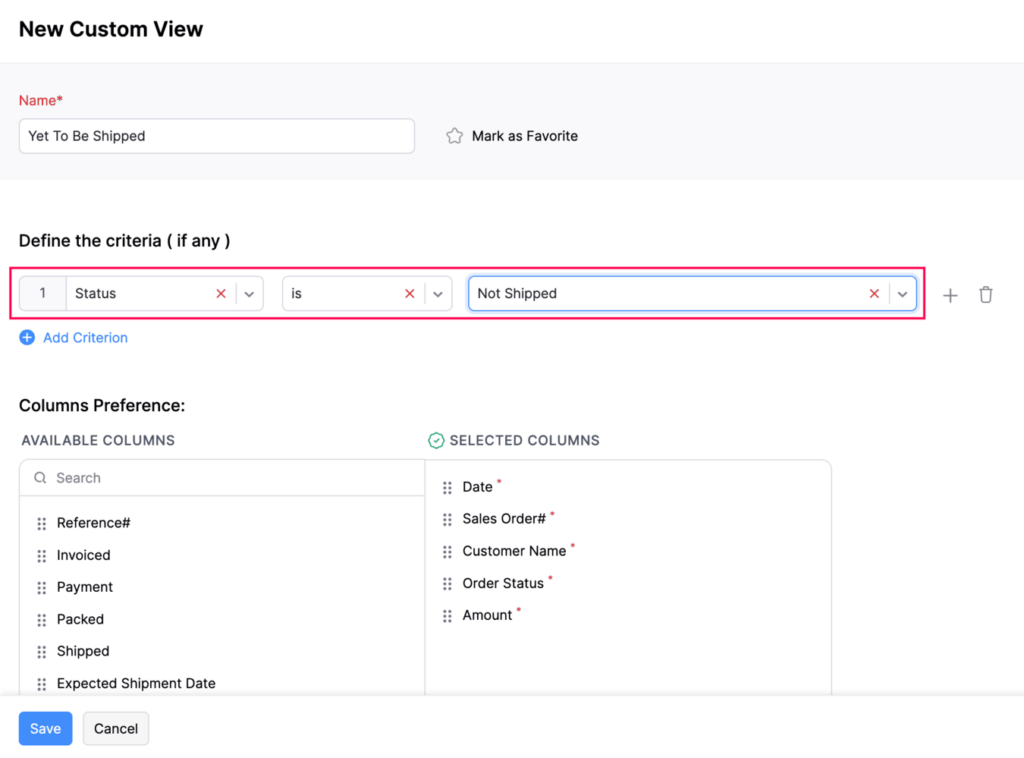
🛠 How to Use It (Fast Overview)
- Go to the Sales Orders module
- Click Custom Views > + New View
- Set a filter condition like Shipping Status = Not Shipped
- Save the view and access it from your sidebar for quick monitoring
💡 Goldstar’s Take
This is a simple but high-impact improvement for businesses managing large volumes of sales orders. It brings more control to your fulfillment process and reduces manual tracking.
📌 What You Should Do Next
- Create a “Pending Shipment” custom view today
- Use this view during daily operations or team huddles to prioritise shipments
Allocate Landed Cost to Multiple Bills
Zoho Books now allows you to allocate landed costs across multiple bills, improving how you handle import and logistics-related expenses. You can distribute costs based on Quantity, Value, Dimensions, or Weight, and the system will automatically recalculate allocations if any bill items are removed or adjusted.
💼 Why It Matters for Your Business
- Ensures accurate product costing by fairly distributing freight, duties, and logistics charges
- Reduces manual work in adjusting cost allocations across multiple incoming bills
- Helps maintain precise inventory valuation for better profit analysis and compliance
🛠 How to Use It (Fast Overview)
- Create or open a bill that includes a landed cost line item
- Go to the Add Bills section to start allocating
- Filter target bills by Vendor, Date Range, or Status
- Choose your allocation method:
- Quantity
- Value
- Dimensions
- Weight
- Zoho Books will automatically distribute the landed cost
- If any bill item is removed later, the system recalculates the distribution
- Re-adding the item will restore the allocation accordingly
💡 Goldstar’s Take
This is a must-have feature for importers and wholesalers. Whether you’re managing shipping containers or bulk purchasing from overseas, this automation eliminates guesswork and ensures your landed costs are applied accurately and compliantly.
📌 What You Should Do Next
- Review your landed cost items and make sure they’re properly set up
- Start allocating costs across multiple bills to improve inventory precision
- Use filters to streamline your bill selection and boost efficiency in bulk processing
Zoho Inventory Add-On Updates
Introducing Kit Items
Zoho Books now supports Kit Items — composite products that group multiple items together and sell them as a single unit. Kit Items are used exclusively in sales transactions, don’t require manufacturing, and draw inventory directly from their individual components at the time of sale.
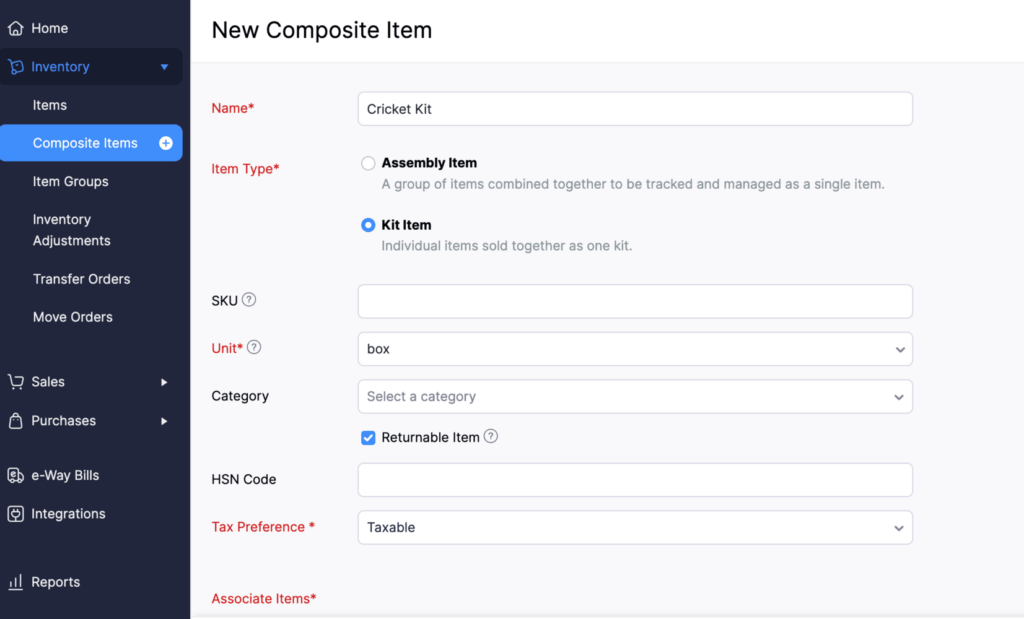
💼 Why It Matters for Your Business
- Ideal for bundled offerings, promotional packs, or grouped services
- Simplifies pricing and tax handling at the group level
- Streamlines sales without requiring production workflows
- Reduces manual setup for repeat bundles or standard service packages
🛠 How to Use It (Fast Overview)
- Go to Items > + New > Kit Item
- Define your Kit SKU, selling price, and tax settings
- Add up to 1,000 components — can be goods, services, or both
- Component inventory is adjusted when the Kit is sold, not when created
- Supports nested kits up to three levels deep
- Kit Type:
- All services = treated as a Service Item
- Includes goods = treated as a Goods Item
💡 Goldstar’s Take
This is a huge win for retail, eCommerce, and service providers. You can now sell standard packages (like “Starter Kits” or “Annual Maintenance Bundles”) with complete pricing control — without tying up inventory in pre-built bundles.
📌 What You Should Do Next
- Identify your frequently bundled items and convert them into Kit Items
- Set pricing and tax at the kit level for better sales consistency
- Use nested kits strategically for scalable, modular selling options
Introducing the New Assemblies Module
Zoho Books has officially launched a dedicated Assemblies module, replacing the older Bundles feature. Accessible from the Items section in the left sidebar, this new module offers a more robust and intuitive way to manage product assembly — with enhanced usability, reporting, and mobile support.
Why It Matters for Your Business
- Centralizes and simplifies the assembly process
- Offers improved visibility and tracking for assembled products
- Brings a production-focused structure to inventory management
- Supports growing businesses with light manufacturing or pre-packaged goods
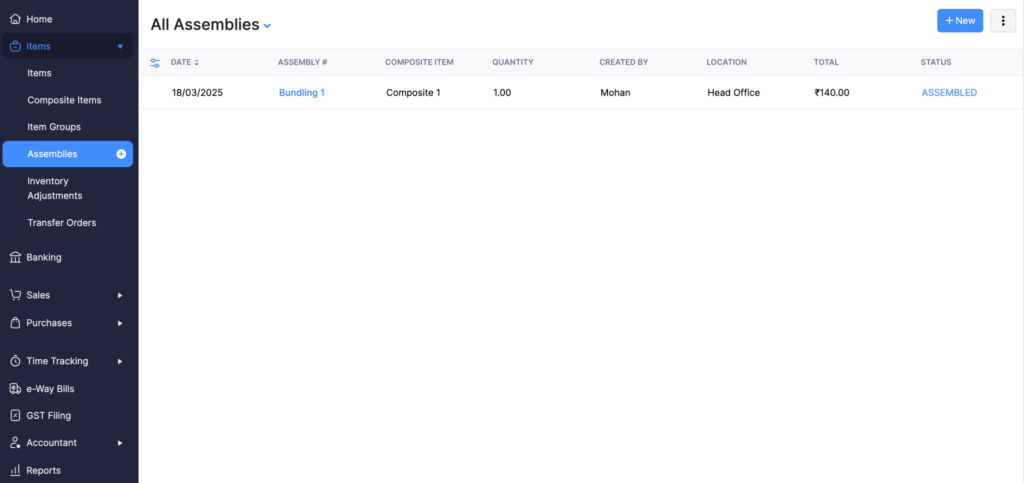
How to Use It (Fast Overview)
- Navigate to Items > Assemblies in the left sidebar
- Use Quick Create to build a new assembly record
- Customize columns to fit your workflow
- Take advantage of:
- Custom Views for segmenting by status or location
- Advanced Search for fast filtering
- Dedicated Assembly Reports for tracking usage, cost, and inventory impact
- Access and manage assemblies from the Zoho Books mobile app as well
💡 Goldstar’s Take
This upgrade is a clear step forward for product-based businesses managing in-house packaging or light assembly. The move from Bundles to a full Assemblies module shows Zoho is investing in stronger inventory and manufacturing tools — without needing a full ERP.
📌 What You Should Do Next
- Explore the new Assemblies module to understand its structure
- Migrate any existing Bundles as needed
- Use reporting tools to get insights into cost tracking and stock movements
Custom Fields at Line-Item Level in Purchase Receives
Zoho Books now supports custom fields at the line-item level in Purchase Receives, giving you greater control over the data you capture for each item received. This adds flexibility for businesses that need to track item-specific details like batch numbers, inspection notes, or internal codes.
To add custom fields for Purchase Receives at line-item level, go to Settings > Items > Field Customization. Create a new custom field or edit an existing one. Click Yes next to the Show when creating transactions option. Then, select Purchase Receive in the Include in Modules field. Click Save.
Why It Matters for Your Business
- Enables granular tracking of received goods
- Captures critical item-level data directly within the receive process
- Supports more detailed reporting and quality control workflows
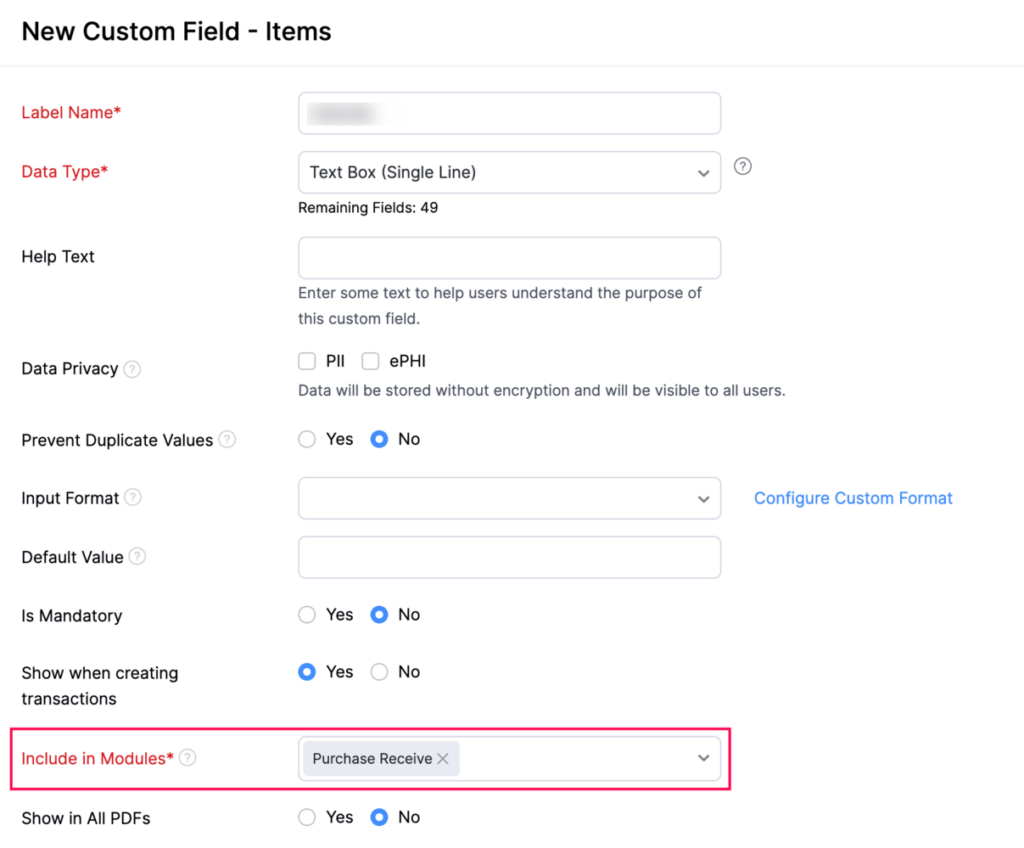
How to Use It (Fast Overview)
- Go to Settings > Preferences > Purchase Receives > Custom Fields
- Add custom fields with data types such as text, date, dropdown, etc.
- During a Purchase Receive, fill in custom field values per line item
- Custom fields will now appear in views and relevant reports
💡 Goldstar’s Take
This is a valuable upgrade for businesses with tight inventory protocols or specific receiving procedures. It helps teams log key details at the point of goods receipt — without needing external tracking systems or workarounds.
📌 What You Should Do Next
- Define custom fields that support your receiving process (e.g. batch ID, inspector name, storage notes)
- Train your warehouse or inventory team to enter these during item receipt
Enhancements to Picklists
Zoho Books has introduced several new enhancements to the Picklists feature, improving collaboration, visibility, and customisation. You can now mention users in picklist comments, use custom fields as placeholders in notification templates, and sort data more effectively in the picklist view.
💼 Why It Matters for Your Business
- Speeds up team collaboration with real-time user mentions and notifications
- Improves traceability by showing picked quantity directly in Sales Orders and Invoices
- Enables more personalized and informative notifications with custom field placeholders
- Makes it easier to navigate large picklists with sortable fields like Item Details and SKU
🛠 How to Use It (Fast Overview)
- Mention Users in Comments:
- In a picklist, type
@usernamein the comment box - The mentioned user receives an in-app alert with a direct link
- In a picklist, type
- Picked Quantity Visibility:
- View quantity picked on the Sales Order details page and the Invoice edit page
- Notification Templates:
- Go to Settings > Automation > Notifications > Picklist
- Insert custom fields as dynamic placeholders in email or in-app alerts
- Sortable Columns:
- In the picklist list view, click on column headers (e.g., Item Details, SKU) to sort
💡 Goldstar’s Take
These enhancements bring a layer of polish and practicality to warehouse and fulfillment workflows. Real-time collaboration, smarter alerts, and better data navigation make picklists more actionable — especially in busy operations.
📌 What You Should Do Next
- Tag team members when action is needed on a picklist
- Review and update your picklist notification templates with dynamic placeholders
- Use sorting and visibility tools to streamline your pick/pack/ship process
Enhancements to the Picking Process
Zoho Books has improved the picking process on mobile — especially for Android users. The app now supports external barcode scanners, including Zebra devices and mobile handheld scanners, and introduces swipe gestures and search/filter tools to speed up item selection. iOS support for scanners is coming soon.
💼 Why It Matters for Your Business
- Enables faster, hands-free picking with enterprise-grade scanner support
- Reduces manual errors with precise item scanning
- Streamlines mobile workflows for warehouse teams using Android devices
- Improves efficiency by helping users find and pick items quickly
🛠 How to Use It (Fast Overview)
Connect a supported external scanner (Zebra or other handheld devices) via Bluetooth or USB
- Open the Zoho Books app on Android and begin picking
- Swipe right on an item to mark it as picked instantly
- Use the Search and Filter option to locate specific items during the pick process
💡 Goldstar’s Take
This update is great for businesses scaling their warehouse or fulfillment operations. With external scanner support and faster in-app workflows, mobile picking becomes far more practical — especially in high-volume environments.
📌 What You Should Do Next
- Equip your warehouse team with compatible Android devices and scanners
- Train them on using swipe gestures and filters to streamline picking
- Stay tuned for iOS support if your team uses Apple devices
Other Feature Enhancements
- Zoho have now extended the maximum number of days per interval in the Inventory Aging Summary report to 120 days.
- You can filter the Inventory Valuation Summary report by sub-categories.
- Zoho have added support for date placeholders in Manual Journal Notes and Descriptions.
As we conclude this month’s Zoho Books update May 2025, we’re excited to see how these enhancements can streamline your financial management processes and improve overall efficiency.
We invite you to explore these new features and discover how they can simplify your workflows, increase efficiency, and drive business growth. Should you have any questions or need further assistance why not book a meeting with our experts.
Zoho Books Success Story: A game-changer for GiftTrees!
When GiftTrees sought to integrate their accounting with their CRM, they turned to Goldstar IT for a seamless migration from Xero to Zoho Books.
Check out our GiftTrees Success Story and discover how this strategic move streamlined their operations, improved financial insights, and cut costs, positioning GiftTrees for future growth.
Services Provided
- Xero to Zoho Books Migration
- Integration with Zoho CRM
- Integration with Zoho Analytics
- Zoho Expense deployment
- GoCardless Integration
Zoho Solutions
- Zoho CRM
- Zoho Analytics
- Zoho Books
- Zoho Expense
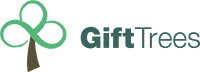
x