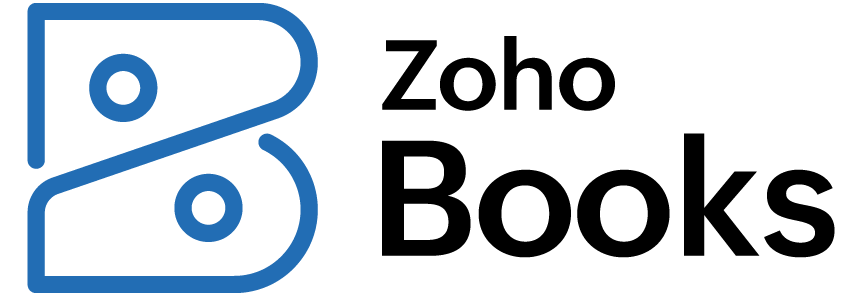Zoho Books update April 2025
- Configure Webhook Retry Policy
- Custom Notifications for API Limits
- Resize Columns
- Customise Page Number Format for PDF Templates
- Customise and View Stock Status in Transactions
- Display Type for Lookup Custom Fields
- Add Item Description and Unit Price to the UPS Paperless Invoice
- Add Dropshipping Address to Sales Orders
- View Sales Orders and Packages from the Picklist
- Generate Serial Numbers for Purchase Orders and Bills
- Other Feature Enhancements
Zoho has just released its Zoho Books update for April 2025, packed with enhancements that make managing your business finances even smoother. With the introduction of Webhook retry policy and a new Display Type for Lookup Custom Fields, Zoho continues to evolve into a full-service accounting platform designed for growing businesses.
These updates are all about automation, compliance, and simplicity — helping you save time, reduce manual tasks, and stay audit-ready.
Please note these updates are only the ones affecting the UK edition of Zoho Books – other region specific updates can be found in your region’s What’s New Timeline.
Configure Webhook Retry Policy
Zoho Books now lets you set up a custom retry policy for webhooks. This means you can define what happens if a webhook fails — whether it’s retried immediately, after a delay, or up to a certain number of attempts.
“No more guessing or missed integrations — your webhook delivery process is now more reliable and in your control.”
To configure the webhook retry policy, go to Settings > Automation > Workflow Logs > Webhooks > Configure Failure Preferences.
Why It Matters for Your Business
- Reduces manual intervention — no need to re-trigger failed webhooks
- Improves integration stability — especially valuable if you’re syncing Zoho Books with third-party platforms (e.g., inventory, CRM, or notification systems)
- Boosts automation reliability — ensures data flows even if one attempt fails
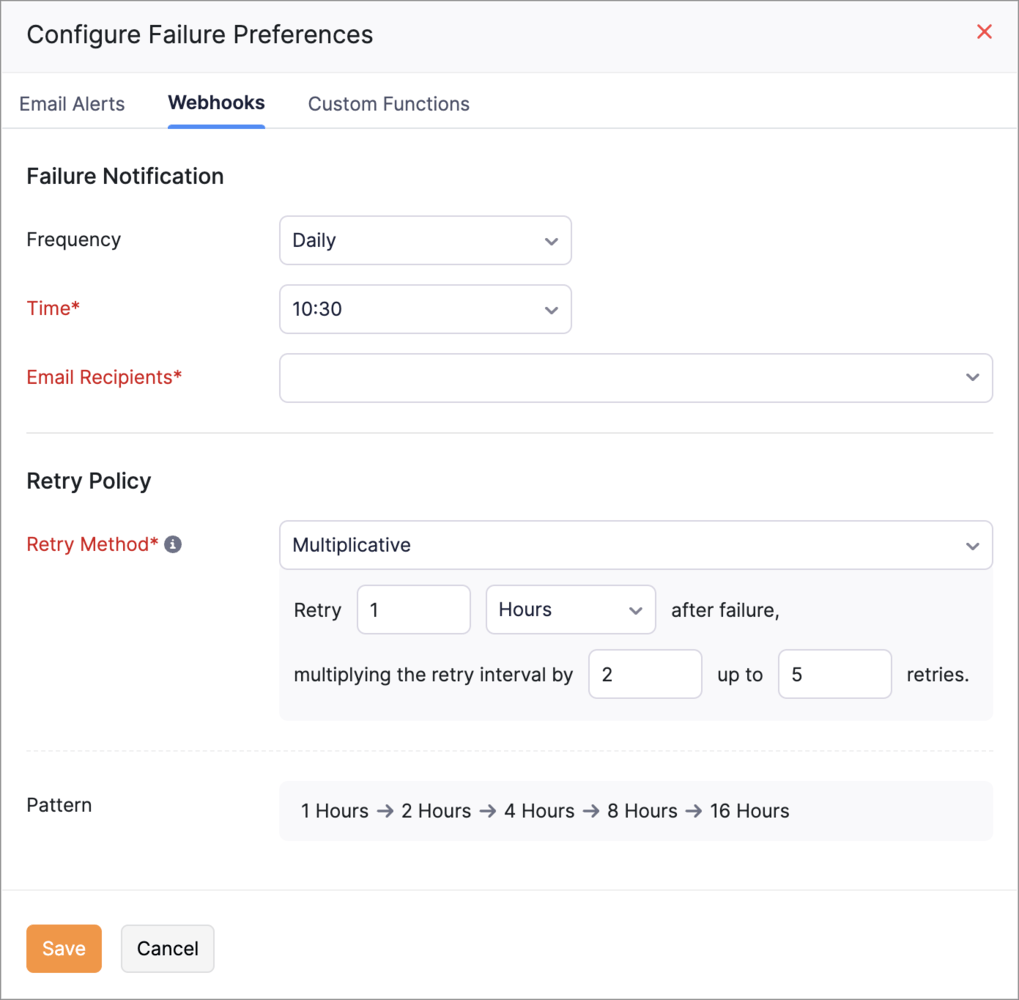
How to Use It (Fast Overview)
- Go to Settings > Automation > Webhooks
- Create or edit a webhook
- Under the “Retry Policy” section, define:
- Retry attempts (e.g., 3 tries)
- Time gap between each retry
- Maximum wait time
Goldstar’s Take
This is a power feature for businesses with custom integrations or automation-heavy workflows. We’ve seen webhook failures cause confusion — this adds a safety net and peace of mind.
What You Should Do Next
- Already using webhooks? Review and set a retry policy today
- New to webhooks? Talk to us about how they can automate repetitive tasks in your finance operations.
Custom Notifications for API Limits
Zoho Books now lets you set custom API usage thresholds and receive email alerts when your account nears those limits. You can define up to three threshold levels, assign who gets notified, and even send test alerts to make sure it’s working properly.
“No more unexpected API blocks — get proactive alerts before you hit usage limits.”
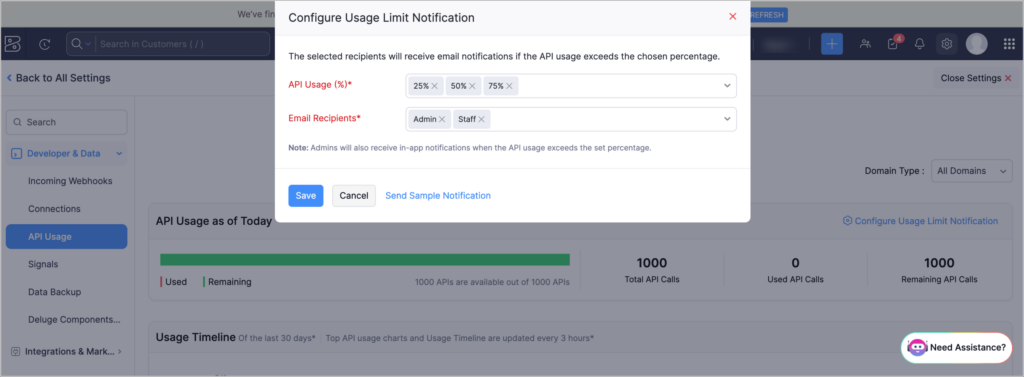
Why It Matters for Your Business
- Test before live — ensures your alerting setup is working, no guesswork
- Avoid integration downtime — get ahead of API caps before they disrupt automation
- Keep teams in the loop — route alerts to specific users or roles (like DevOps or Finance Ops)
How to Use It (Fast Overview)
- Go to Settings > Developer Space > API Usage
- Set three custom thresholds (e.g., 50%, 75%, 90%)
- Choose who should be notified (users/roles)
- Click “Send Sample Notification” to test it out
Goldstar’s Take
We’ve seen businesses get caught off guard by API limits, especially at month-end. This feature is simple but powerful — just 5 minutes of setup could prevent hours of downtime.
What You Should Do Next
- If you rely on custom integrations or third-party apps, set up your thresholds now
- Not sure what your average usage is? Let’s help you review your API patterns.
Resize Columns
You can now manually resize columns on the transaction list page in Zoho Books. If a column contains long entries (like reference numbers, vendor names, or descriptions), simply hover near the column edge and drag to adjust its width.
“No more squinting or cut-off text — you’re now in control of how much you see.”
Why It Matters for Your Business
- Custom view control — adjust columns to match your workflow preferences
- Improves readability — see full content without needing to open each transaction
- Speeds up reviews — especially when scanning multiple records for reconciliations or audits
How to Use It (Fast Overview)
- Go to Sales, Purchases, or any transaction module
- Hover over a column border in the list view
- When the black line appears, click and drag to resize
- Your preference is saved for future visits
Goldstar’s Take
It’s the small usability tweaks that make a big difference over time. This update gives your team more control over how they work — and that means faster decisions.
What You Should Do Next
- Try resizing columns in your most-used module
- Encourage your team to customise views for better efficiency
Customise Page Number Format for PDF Templates
Zoho Books now lets you customise how page numbers appear on your PDF templates. You can choose from predefined formats (like “Page 1 of 3”) or create your own. Plus, you can decide where the page number appears on the document — top, bottom, left, right, or center.
“Make your invoices and statements look exactly how you want — professionally styled and on-brand.”
Why It Matters for Your Business
- Customisation — align templates with branding or regulatory preferences
- Flexibility for multi-page documents — clearer navigation for long quotes, invoices, or reports
- Professionalism — polished, consistent formatting across all client-facing documents
How to Use It (Fast Overview)
- Go to Settings > Templates > Choose a module (e.g. Invoices)
- Edit a template and scroll to the Header/Footer settings
- Choose a predefined page number format or enter a custom one
- Select the placement (e.g. bottom-right, top-center, etc.)
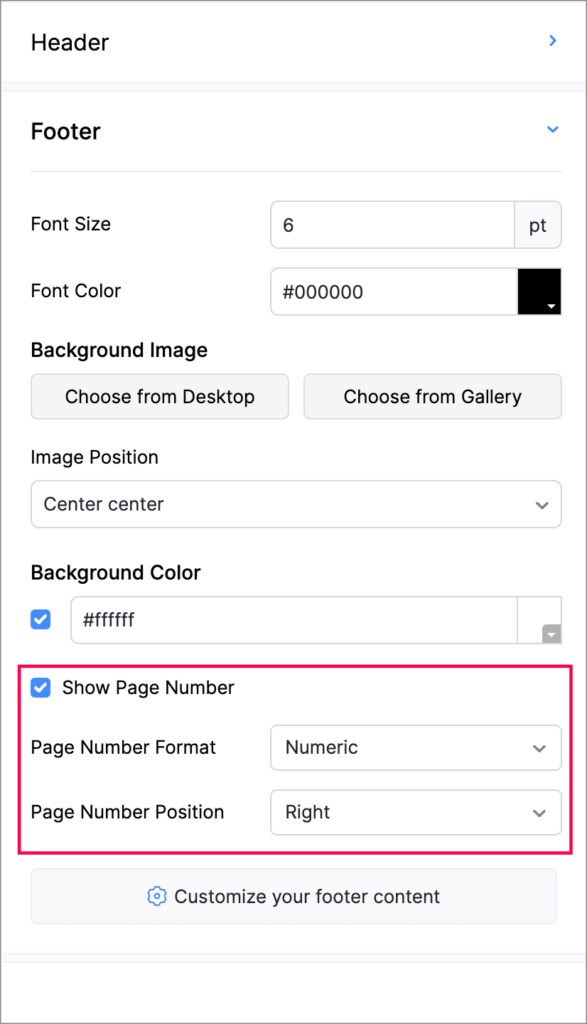
Goldstar’s Take
This feature helps businesses that want that extra level of polish — especially if you’re sending multi-page invoices, proposals, or audit documents. It’s a nice blend of utility and brand identity.
What You Should Do Next
- Review your current templates — see if they could benefit from clearer page numbering
- Want help aligning your templates to your brand? We can guide you through a full redesign
Customise and View Stock Status in Transactions
You can now view item stock levels directly within a transaction in Zoho Books. Choose between seeing “Stock on Hand” or “Available for Sale”, depending on your operational needs. This gives you real-time insight without leaving the transaction screen.
“Say goodbye to switching tabs or second-guessing — know exactly what’s in stock as you create invoices or sales orders.”
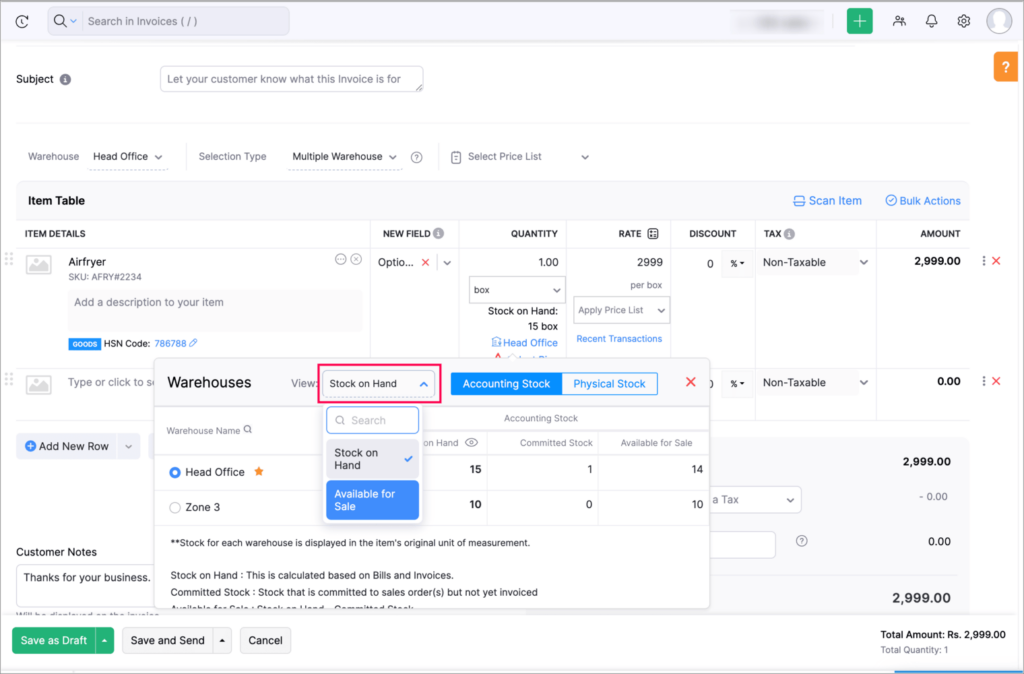
Why It Matters for Your Business
- Reduces stock errors by showing accurate inventory before finalising transactions
- Improves sales accuracy — no more guessing item availability
- Saves time by eliminating the need to switch tabs or run reports
How to Use It (Fast Overview)
- Start creating a transaction (invoice, sales order, purchase order)
- Add an item and check the stock status next to it
- Use the View toggle to switch between:
- Stock on Hand – your total physical inventory
- Available for Sale – adjusted for committed or reserved stock
Goldstar’s Take
This is a practical improvement for product-based businesses. Your sales and operations teams can now see accurate stock in real time, which helps avoid over-promising and improves customer experience.
What You Should Do Next
- Make sure your items are inventory-tracked
- Train your team to use the stock toggle during transaction creation
Display Type for Lookup Custom Fields
Zoho Books now supports multiple display types for lookup custom fields. You can choose between a Pop-Up view and a Dropdown view when selecting values in supported modules. This gives users a more flexible and intuitive data entry experience.
Why It Matters for Your Business
- Improves usability, especially when dealing with long lists of records
- Allows faster selections in dropdowns or more detailed search in pop-ups
- Customizes the user interface to suit different workflows and team preferences
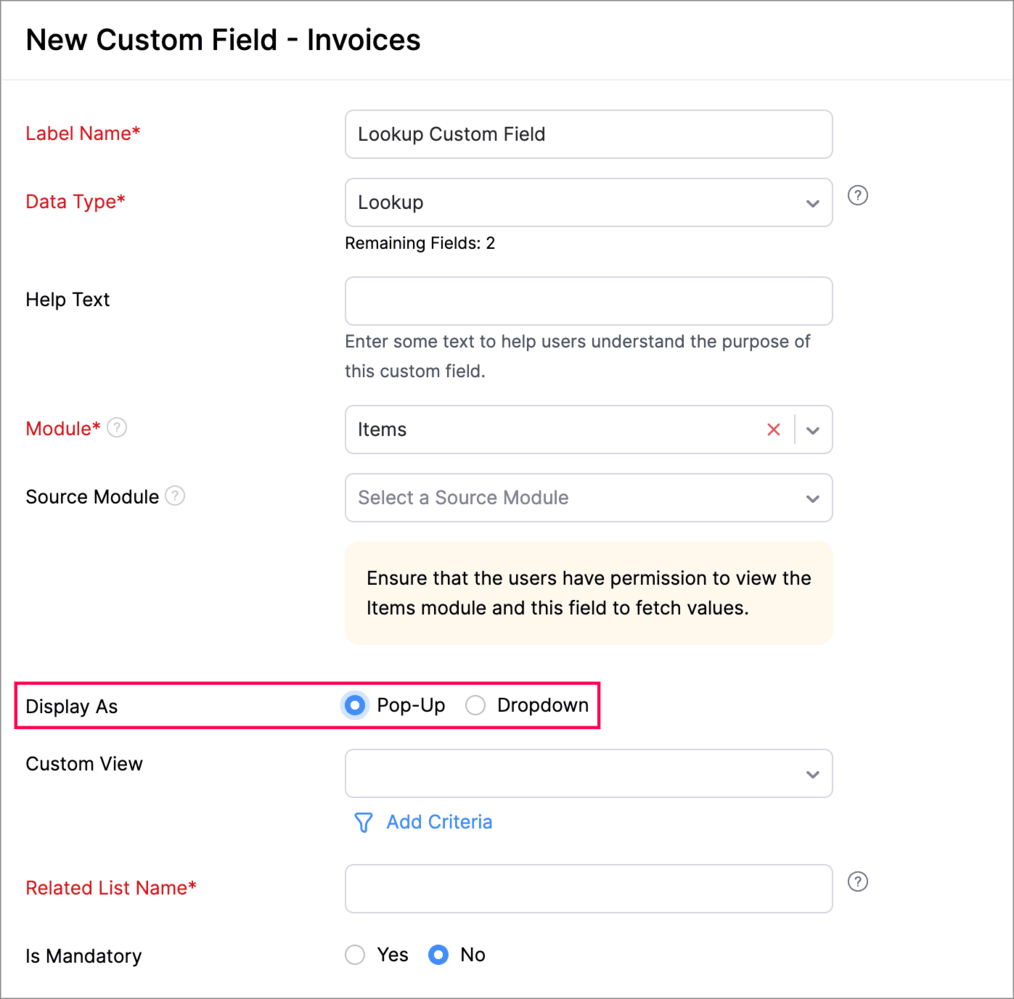
How to Use It (Fast Overview)
- Go to Settings > Preferences > Custom Fields
- Create or edit a lookup custom field
- Under Display Type, choose between:
- Dropdown View – best for shorter, quicker lists
- Pop-Up View – best for detailed selection with filtering
Available for modules including: Items, Vendors, Purchase Orders, Customers, Projects, Users, and Accounts.
Goldstar’s Take
This is especially helpful for businesses with large datasets. The pop-up view gives you more context during selection, while dropdowns keep it quick and simple. Tailoring this per use case improves both speed and accuracy in form entries.
What You Should Do Next
- Review your existing lookup fields and adjust the display type where it makes sense
- Use Pop-Up view for longer, detailed lists and Dropdown for quick picks
Zoho Inventory Add-On Updates
Add Item Description and Unit Price to the UPS Paperless Invoice
You can now include both the Item Description and Unit Price in the line items of a UPS paperless invoice generated through Zoho Books. This gives more clarity to the shipping documents and ensures compliance with customs and carrier requirements.
Note that this feature is only available in UPS shipment integrated organisations.
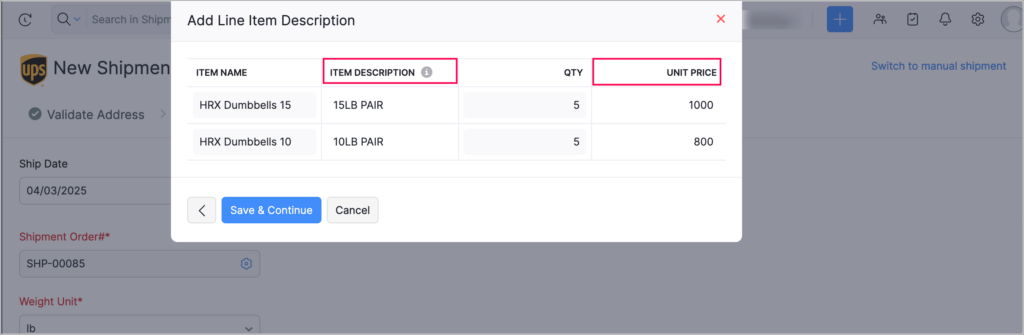
Why It Matters for Your Business
- Enhances clarity in documentation for international shipments
- Reduces the risk of customs delays by providing complete item details
- Ensures transparency and accuracy in exported invoices
How to Use It (Fast Overview)
- Navigate to Settings > Integrations > Shipping
- Select or configure your UPS integration
- Enable Item Description and Unit Price options for paperless invoices under invoice preferences
Goldstar’s Take
For businesses shipping internationally, this is a critical improvement. Customs officers and freight handlers now get a clearer view of what’s inside the shipment, which can speed up processing and reduce returns or holds.
What You Should Do Next
- Enable the new fields in your UPS invoice setup
- Test the output to ensure your line items display correctly for upcoming shipments
Add Dropshipping Address to Sales Orders
Zoho Books now allows you to add a Dropshipping Address directly to a sales order. This address will be treated as the customer’s shipping address for that specific transaction only, without being saved to their permanent address record.
Why It Matters for Your Business
- Enables flexible fulfillment for third-party or on-demand shipping
- Avoids cluttering customer profiles with one-time addresses
- Ideal for eCommerce, wholesale, or vendor-managed inventory models
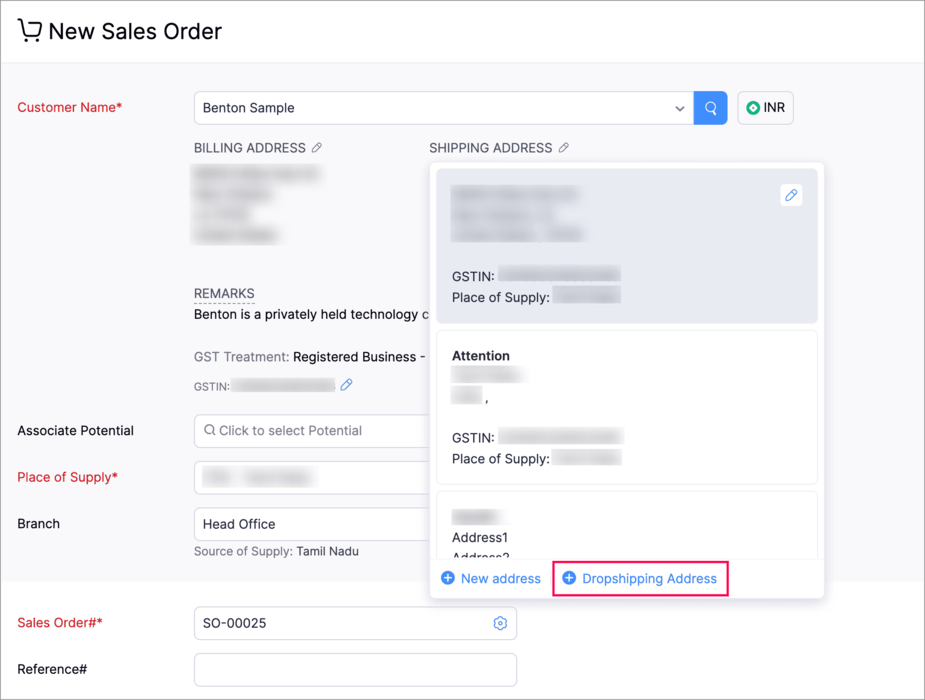
How to Use It (Fast Overview)
- Create a new Sales Order
- Under the Shipping Address section, select Dropshipping Address
- Enter the custom shipping details — this address will apply only to the current order
- It won’t be saved to the customer’s profile or reused automatically
Goldstar’s Take
This is a great move for businesses using dropshipping or custom delivery setups. It gives you flexibility without compromising your CRM data hygiene — keeping one-time addresses where they belong: in the transaction, not the contact record.
What You Should Do Next
- Try it out the next time you’re fulfilling an order via dropship
- Review your sales workflow if you frequently ship to third-party addresses — this feature could streamline things
View Sales Orders and Packages from the Picklist
Zoho Books now makes it easier to manage fulfillment by letting you view associated Sales Orders and Packages directly from a Picklist’s detail page. This creates a more connected and traceable order fulfillment experience.
Why It Matters for Your Business
- Speeds up warehouse and fulfillment workflows
- Reduces errors by linking picklists to their source orders and packages
- Improves visibility for teams handling shipping, inventory, or customer service
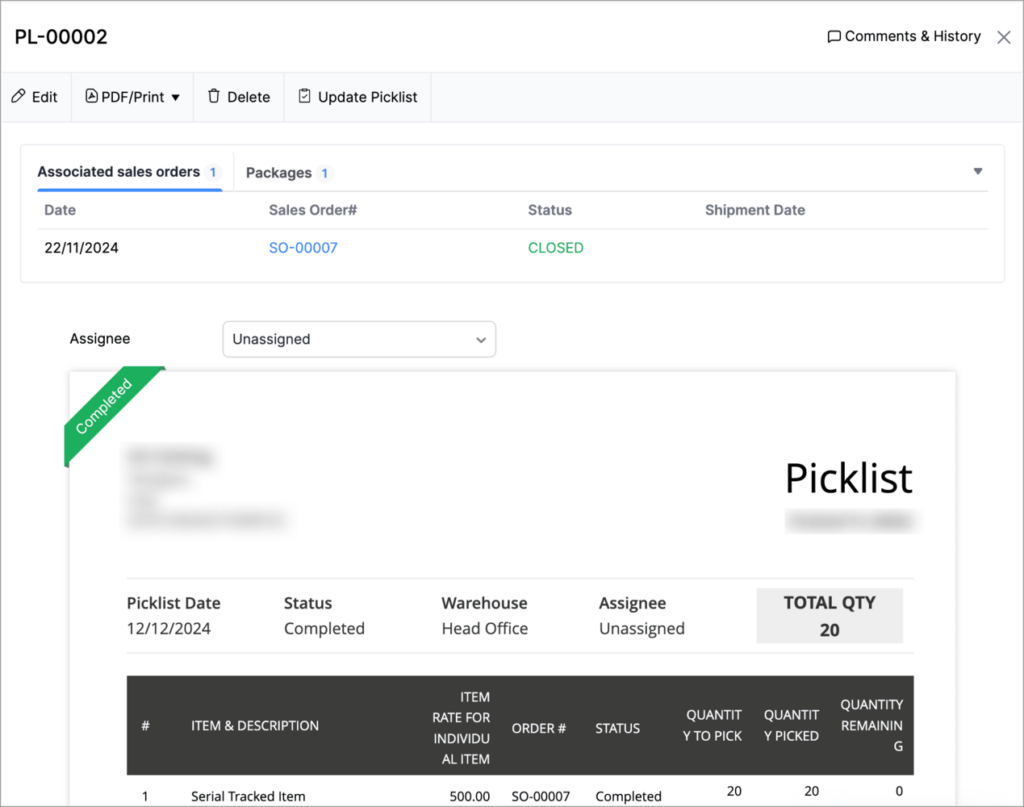
How to Use It (Fast Overview)
- Go to Items > Picklists and open a picklist
- You’ll now see direct links or references to:
- Related Sales Orders
- Associated Packages
- Click through to view full details or take action
Goldstar’s Take
This is a really useful update for high-volume order handlers. It gives your fulfillment and warehouse teams quick access to all relevant documents, reducing delays and helping resolve discrepancies faster.
What You Should Do Next
- Check your current picklist workflow and introduce this feature to your warehouse or ops team
- Consider using it alongside the Dropshipping Address feature for smoother third-party fulfillment
Generate Serial Numbers for Purchase Orders and Bills
Zoho Books now supports automatic serial number generation for items in purchase orders and bills, provided you’re using the Inventory add-on. Serial numbers can be generated right from the transaction, ensuring accurate tracking and traceability.
To generate serial numbers, select an item from the item table, click Add Serial Numbers, then select Generate Serial Numbers. Enter the starting value and count, then click Generate.
Why It Matters for Your Business
- Enhances inventory tracking for serialised products
- Reduces manual data entry errors during procurement
- Helps with warranty management, compliance, and recalls
How to Use It (Fast Overview)
- Make sure your organisation has the Inventory add-on enabled
- Create a Purchase Order or Bill and add items that require serial tracking
- Click the Generate Serial Numbers option next to the item
- Hit Save to apply them automatically
Goldstar’s Take
This feature is a must for businesses handling electronics, medical equipment, or any serialised inventory. It makes item traceability effortless — which is key for after-sales service and audits.
What You Should Do Next
- Ensure item records are set up for serial number tracking
- Start using the generation tool to automate serial assignment on new stock
Other Feature Enhancements
- Zoho have introduced the Cost Per Unit column in the FIFO Cost Lot Tracking report.
- Zoho now support user state remembrance in the AR Aging Details and AR Aging Summary reports, allowing you to return to your previous state with all your customisations intact. You can also create custom reports to achieve a similar result.
As we conclude this month’s Zoho Books update April 2025, we’re excited to see how these enhancements can streamline your financial management processes and improve overall efficiency.
We invite you to explore these new features and discover how they can simplify your workflows, increase efficiency, and drive business growth. Should you have any questions or need further assistance why not book a meeting with our experts.
Zoho Books Success Story: A game-changer for GiftTrees!
When GiftTrees sought to integrate their accounting with their CRM, they turned to Goldstar IT for a seamless migration from Xero to Zoho Books.
Check out our GiftTrees Success Story and discover how this strategic move streamlined their operations, improved financial insights, and cut costs, positioning GiftTrees for future growth.
Services Provided
- Xero to Zoho Books Migration
- Integration with Zoho CRM
- Integration with Zoho Analytics
- Zoho Expense deployment
- GoCardless Integration
Zoho Solutions
- Zoho CRM
- Zoho Analytics
- Zoho Books
- Zoho Expense
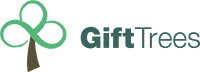
x