Zoho Inventory update May 2025
- Replenishments (Early Access)
- Line-Item Level Custom Fields in Purchase Receives
- Quantity Picked in Sales Orders and Invoices
- UOM for Batch & Bin Tracked Items (Early Access)
- Enhancements to the Picking Process
- Module-Level Approval Configuration
- Subcategory Filter in Reports
- Allocate Landed Cost to Multiple Bills
- Bulk Import Images for Items and Composite Items
- User Mentions in Picklist Comments
- Assemblies – A Smarter Way to Build and Track Finished Goods
- Kit Items – Sell More, Bundle Smarter
Zoho’s Inventory update for May 2025 focuses on making inventory management more efficient and flexible, this update introduces powerful new tools that streamline production workflows, stock control, and order fulfillment.
Among the many enhancements, three standout features take center stage: the all-new Assemblies module, the introduction of Kit Items, and the much-anticipated Replenishment automation. These updates are built to simplify your operations and give your team more control with less manual work.
Let’s take a closer look at what’s new — and what it means for your business.
Replenishments (Early Access)
Zoho Inventory now introduces Replenishments, a smart planning feature that helps you avoid both stock-outs and overstocking. Based on pre-set inventory thresholds, the system can automatically flag when it’s time to reorder and even create restocking tasks, so you never miss a beat in your supply chain.
How it works:
- Set reorder level, max stock, and order type for each item.
- Replenishment tasks can be generated based on a customisable schedule.
- Tasks can be converted into purchase orders or transfer orders.
Note: This feature is currently in early access. You can contact us and we can ask Zoho to enable it for your organisation.
To create replenishments, go to Inventory > Items, click the item for which you want to configure replenishment, and under the locations tab, select Configure Locations.
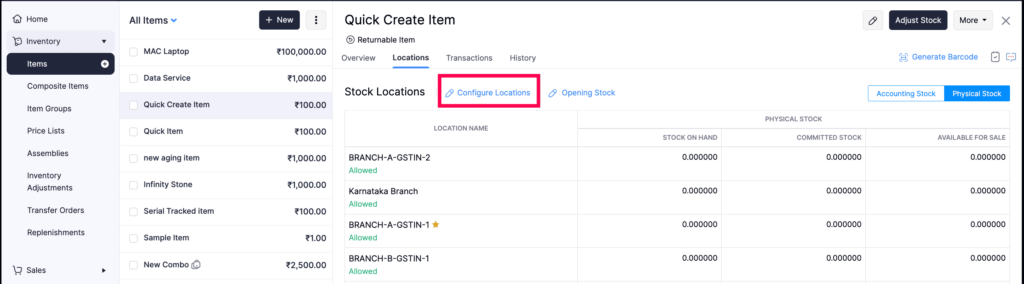
💼 Why It Matters for Your Business
- Prevents revenue loss from stock-outs
- Reduces excess inventory and cash tied up in slow-moving items
- Automates repetitive inventory planning tasks
- Helps maintain just-right inventory levels across warehouses or locations
🛠 How to Use It (Fast Overview)
- Enable Replenishments under Early Access in Zoho Inventory
- Define minimum and maximum thresholds for your items
- When stock drops below the set level, the system will:
- Flag the item for replenishment
- Optionally create a restocking task to keep teams in sync
💡 Goldstar’s Take
This is a forward-thinking feature for growing businesses managing multiple SKUs or warehouses. Replenishments help you shift from reactive stock management to proactive planning, freeing your team to focus on scaling instead of scrambling.
📌 What You Should Do Next
- Opt into the Early Access program for Replenishments
- Review your current stock thresholds and update them where needed
- Use the automation feature to create restocking tasks and eliminate manual tracking
Line-Item Level Custom Fields in Purchase Receives
Zoho Inventory now supports custom fields at the line-item level in Purchase Receives. These fields let you capture detailed, item-specific information within each transaction — such as batch numbers, inspection results, or internal codes. Even better, when you convert a Purchase Order to a Purchase Receive, all item-level custom field values carry over automatically.
To enable item custom fields in Purchase Receive, go to Settings > Items > Field Customization. Ensure that Show when creating transactions is set to true, and include Purchase Receives in the Include in Modules field.
💼 Why It Matters for Your Business
- Captures more granular data during goods receipt
- Ensures accurate and complete information flows from PO to receive
- Supports quality control, traceability, and regulatory requirements
- Reduces manual re-entry and improves internal documentation
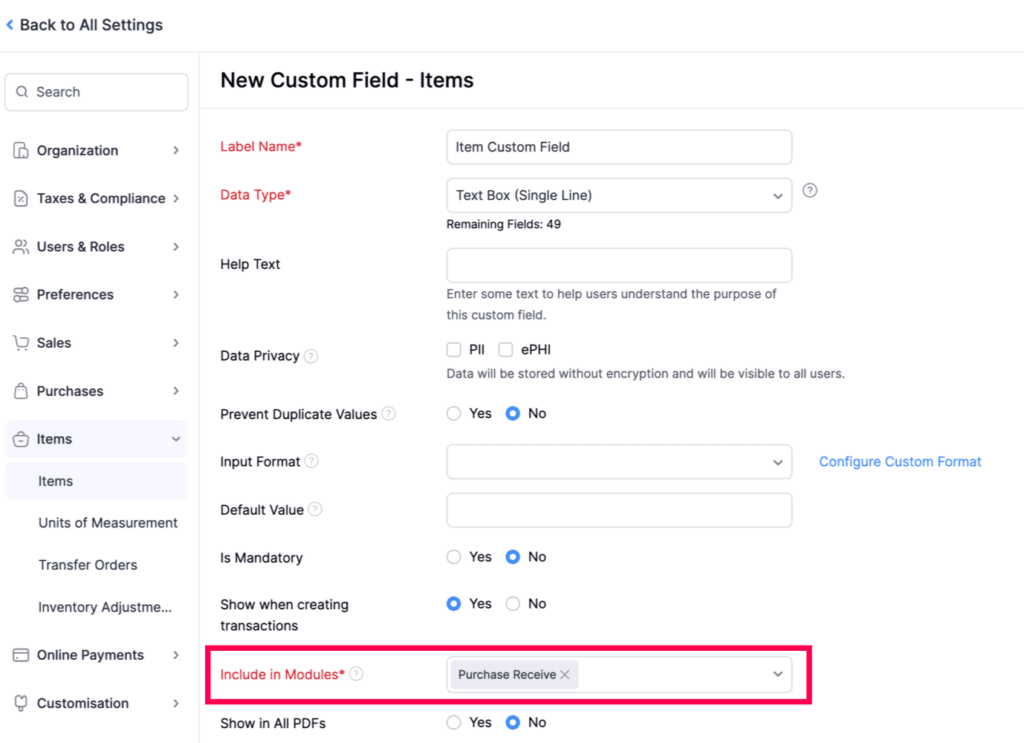
🛠 How to Use It (Fast Overview)
- Go to Settings > Preferences > Custom Fields > Purchase Receives
- Create or modify line-item level custom fields
- When receiving goods:
- Enter specific values for each item
- If receiving from a Purchase Order, values will auto-fill from the PO
💡 Goldstar’s Take
This is a must-have for teams with tight receiving protocols or industry-specific documentation needs. Whether you track expiry dates, QC results, or storage instructions — this update streamlines the process and ensures data continuity.
📌 What You Should Do Next
- Review your current Purchase Receive workflow and identify key data points
- Set up line-item custom fields and train your receiving team to populate them
- Ensure POs include item-level details so they transfer seamlessly during conversion
Quantity Picked in Sales Orders and Invoices
Zoho Inventory now lets you view the quantity picked for each item directly within the Sales Order details page and the Invoice edit screen. This update improves fulfillment tracking by showing you exactly how much of an order has been picked — and what’s still pending — without needing to jump between modules.
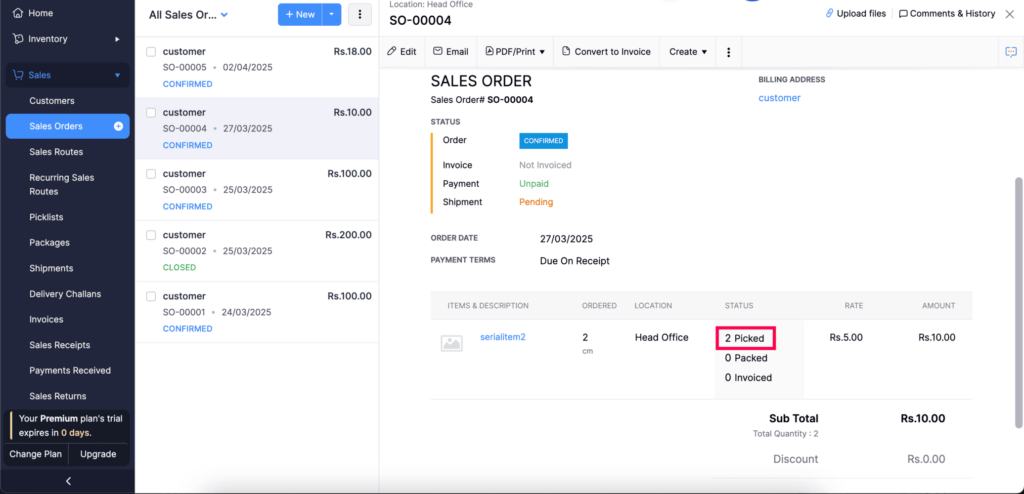
💼 Why It Matters for Your Business
- Provides real-time insight into fulfillment progress
- Reduces errors and miscommunication between warehouse and sales teams
- Helps prioritize shipments and manage partial deliveries
- Improves customer communication with accurate order status updates
🛠 How to Use It (Fast Overview)
- Open a Sales Order or Invoice
- Check the “Quantity Picked” column for each line item
- Use this data to determine which items are ready for shipment and which still need picking
💡 Goldstar’s Take
This is a great visibility boost for businesses that manage their own warehousing. By surfacing this info in key sales documents, it removes the guesswork and keeps teams aligned on what’s been handled and what’s still in progress.
📌 What You Should Do Next
- Start reviewing pick quantities directly from Sales Orders and Invoices
- Use this feature to manage partial shipments more proactively
- Communicate picked status to customers and teams without delay
UOM for Batch & Bin Tracked Items (Early Access)
Zoho Inventory now supports using your preferred unit of measurement (UOM) when creating transactions for batch- and bin-tracked items. This means you can manage stock in the unit that fits your operational workflow, while Zoho handles the conversion behind the scenes. Reporting will still reflect the base UOM to ensure consistency and accuracy.
💼 Why It Matters for Your Business
- Makes it easier to manage inventory in real-world units like boxes, cartons, or liters
- Aligns transaction inputs with how items are actually received, stored, and shipped
- Maintains accurate reporting and tracking in base units
- Supports more flexible stock management in warehouse operations
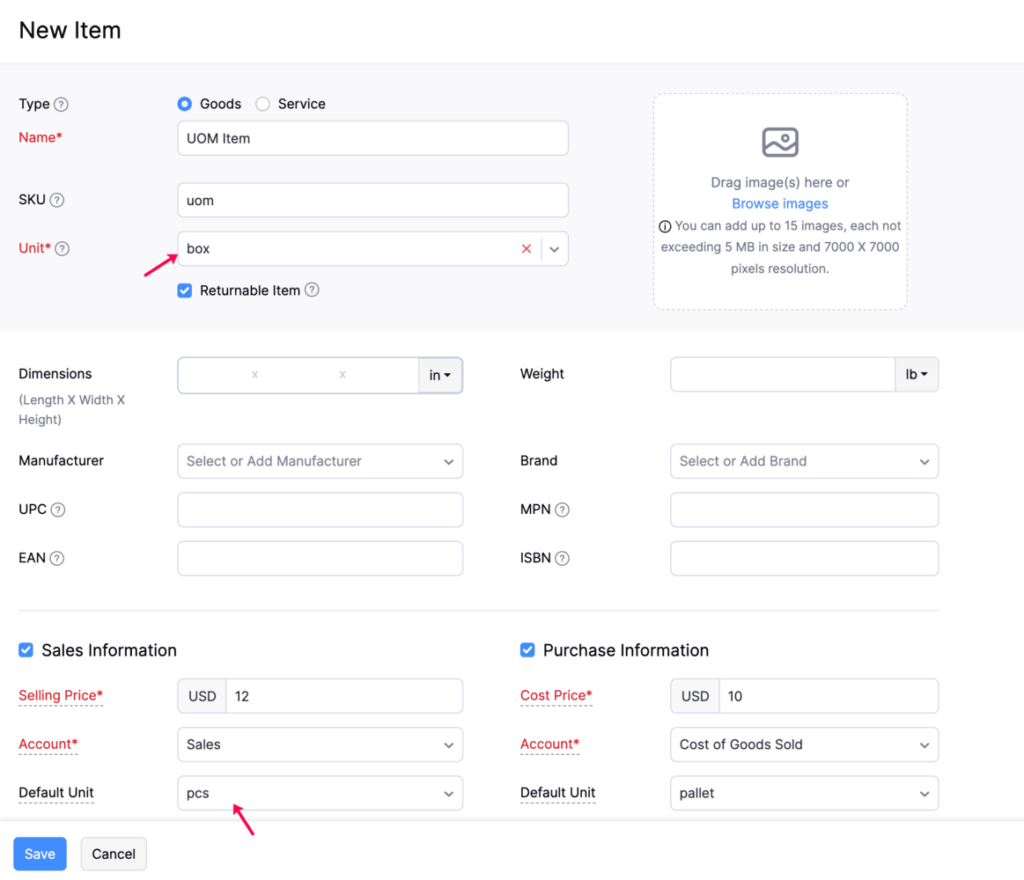
🛠 How to Use It (Fast Overview)
- Enable Early Access for this feature under your organization settings
- Create or edit a transaction (e.g., purchase, sales, or transfer) with batch/bin-tracked items
- Choose your preferred UOM for the transaction
- During batch/bin allocation, quantities will be displayed in that selected unit
- Reports will continue to show data in the base unit for consistency
💡 Goldstar’s Take
This is a great enhancement for businesses handling bulk inventory, especially those that don’t always work in the base unit (e.g., kilograms instead of grams, boxes instead of units). It offers operational ease without compromising backend accuracy.
📌 What You Should Do Next
- Join the Early Access program to enable this feature
- Review your item UOM settings to ensure compatibility
- Train your warehouse or purchasing teams on using UOMs during batch/bin transactions
Enhancements to the Picking Process
Zoho Inventory has upgraded its picking workflow, making it faster and more flexible across devices. The app now supports external barcode scanners like Zebra and other handheld devices, and includes gesture-based picking and enhanced search/filter options for improved item selection. While iOS already supports native scanning, external scanner support for iOS is coming soon.
💼 Why It Matters for Your Business
- Supports hands-free, high-speed picking with external scanners
- Accelerates warehouse workflows with swipe-to-pick gestures
- Reduces errors by helping users find items faster during the picking process
- Improves efficiency across Android devices and will soon extend to iOS
🛠 How to Use It (Fast Overview)
- On Android, connect an external scanner (e.g., Zebra) via Bluetooth or USB
- Open the Zoho Inventory mobile app to begin picking
- Swipe right on a line item to instantly mark it as picked
- Use Search and Filter to quickly locate items, even in large orders
- iOS users: native scanning is available now; support for external scanners is coming soon
💡 Goldstar’s Take
This is a big leap forward for teams managing large warehouses or high order volumes. These updates reduce friction in daily fulfillment tasks — and make mobile devices more viable as frontline warehouse tools.
📌 What You Should Do Next
- Equip your team with supported Android devices and scanners
- Introduce swipe gestures and search filters as part of your warehouse training
- Watch for the iOS external scanner update if your team uses Apple devices
Module-Level Approval Configuration
Zoho Inventory now lets you configure approval workflows separately for each module. You can choose the approval type (single or multi-level) and assign specific approvers for modules like Sales Orders, Purchase Orders, and more — giving you tighter control over how transactions are reviewed and approved.
To configure approval at the module level, go to Settings > Sales/Purchases. Select a module, then navigate to the Approvals tab. Select an Approval Type, configure the necessary details, and click Save.
💼 Why It Matters for Your Business
- Ensures custom oversight for different transaction types
- Enables role-based control across departments (e.g., finance, warehouse, procurement)
- Improves compliance by enforcing approval rules where they’re needed most
- Supports scalable operations with workflow flexibility
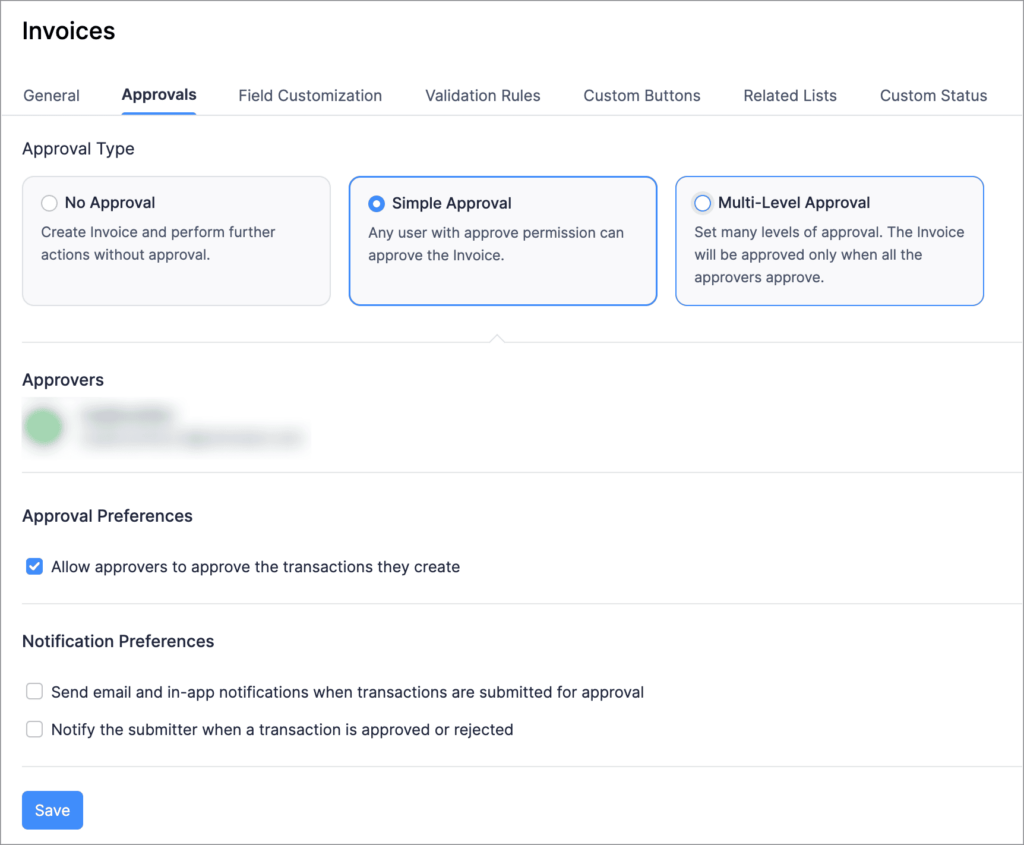
🛠 How to Use It (Fast Overview)
- Go to Settings > Approvals
- Select a module (e.g., Sales Orders, Purchase Receives)
- Choose an Approval Type:
- Single-Level Approval
- Multi-Level Approval
- Assign users or roles as approvers for that specific module
💡 Goldstar’s Take
This is a much-needed feature for businesses growing in complexity. By setting unique approval paths per module, you reduce unnecessary delays while keeping critical checks in place — exactly where they matter most.
📌 What You Should Do Next
- Map your current approval processes by module
- Configure rules in Zoho Inventory to match your internal controls
- Train your team on where and when approvals are required
Subcategory Filter in Reports
Zoho Inventory now lets you filter reports by subcategories in several key modules, making it easier to drill down into performance and inventory data. This enhancement applies to reports like Sales by Category, Inventory Valuation Summary, and Purchase by Category, which now also includes a dedicated Category filter.
💼 Why It Matters for Your Business
- Offers granular insight into product performance across nested categories
- Helps you analyse stock value more accurately at every category level
- Enables smarter purchasing and sales decisions based on detailed segment analysis
- Supports more refined reporting for inventory-heavy businesses
🛠 How to Use It (Fast Overview)
- Go to reports like Sales by Category, Inventory Valuation Summary, or Purchase by Category
- Use the new Subcategory filter to narrow down the report results
- For Purchase by Category, apply the Category filter to view specific category data
💡 Goldstar’s Take
This update is ideal for businesses with a detailed category structure — like retailers, distributors, or manufacturers. It empowers more targeted insights without the need to export and filter data externally.
📌 What You Should Do Next
- Review your product categorisation to ensure it’s structured for reporting
- Use subcategory filters to analyse performance at a more actionable level
- Include category-level reporting in your monthly review processes
Allocate Landed Cost to Multiple Bills
Managing landed costs just got more efficient in Zoho Inventory. You can now allocate a single landed cost across multiple bills directly from the bill details page. Choose how to distribute the cost — by quantity, value, dimensions, or weight — and let Zoho handle the rest. It’s a major upgrade for businesses managing complex imports or multiple incoming shipments.
To allocate landed cost to multiple bills, go to Sales > Bills, click your preferred bill, and in the details section, click the three dot icon > Allocate Landed Cost to Multiple Bills
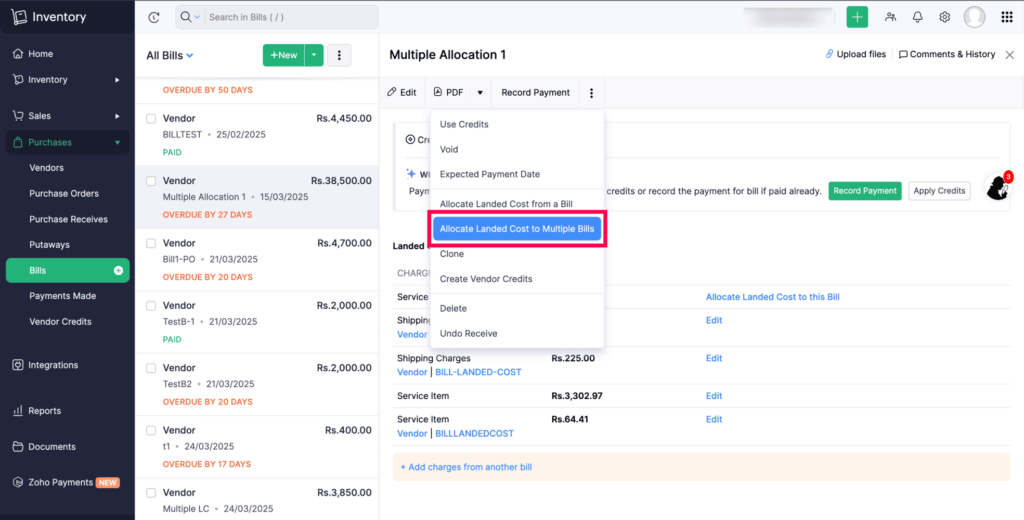
💼 Why It Matters for Your Business
- Improves accuracy in product costing and margin analysis
- Saves time by automating landed cost allocation across multiple bills
- Reduces manual tracking and ensures consistent inventory valuation
- Supports smarter pricing and purchasing decisions based on real landed cost data
🛠 How to Use It (Fast Overview)
- Go to a bill that includes a landed cost line item
- Click on “Allocate Landed Cost to Multiple Bills”
- Choose how to distribute the cost:
- Quantity
- Value
- Dimensions
- Weight
- Zoho will automatically allocate the landed cost across selected bills
💡 Goldstar’s Take
This is a real game-changer for businesses that deal with bulk imports, logistics fees, or complex supplier chains. By removing the guesswork from landed cost allocation, this feature ensures accurate inventory costing and a much smoother workflow.
📌 What You Should Do Next
- Tag landed cost items correctly in your item settings
- Start allocating across bills instead of doing it one at a time
- Use this feature to get a clearer view of your actual cost per item
Bulk Import Images for Items and Composite Items
Zoho Inventory now lets you bulk upload product images for both items and composite items using a ZIP file. Images are mapped to products via SKU, making the process fast, scalable, and easy to manage — especially for businesses with large catalogs.
To import the images for the items, Click on Items >Three dot icon in the top right corner > Import Item Images.
Why It Matters for Your Business
- Saves time by eliminating manual, one-by-one image uploads
- Helps maintain a clean and up-to-date product catalog
- Enhances product visibility across sales channels with consistent visuals
- Supports faster onboarding and catalog updates for growing businesses
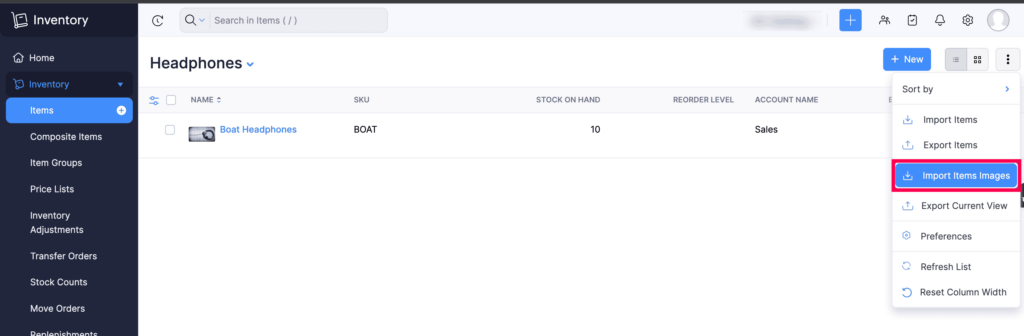
How to Use It (Fast Overview)
- Prepare a ZIP file with product images, named using each item’s SKU
- Go to Items > Bulk Upload > Import Images
- Upload the ZIP and choose whether to replace existing images
- Zoho will automatically:
- Map images by SKU
- Skip unsupported formats or unmatched SKUs
- Notify you of any failed uploads once the process is complete
💡 Goldstar’s Take
A simple but high-impact update for product-heavy businesses. Whether you’re launching a new line, refreshing images, or migrating catalogs, this tool reduces hours of manual work into just a few clicks.
📌 What You Should Do Next
- Review your SKUs and image naming conventions before importing
- Use ZIP uploads for seasonal catalog refreshes or supplier-driven updates
- Leverage this feature to keep online listings and internal systems in sync
User Mentions in Picklist Comments
Zoho Inventory now lets you @mention users directly in picklist comments. Tagged users receive an instant notification that redirects them to the exact picklist — making it easier to collaborate in real time and streamline picking workflows.
Why It Matters for Your Business
- Improves communication between warehouse and operations teams
- Ensures faster resolution of picking issues or clarifications
- Reduces time spent switching between modules or external messaging tools
- Helps maintain a clear audit trail of
- who was alerted and when
How to Use It (Fast Overview)
- Open a Picklist in Zoho Inventory
- In the Comments section, type
@usernameto tag a team member - The user receives a notification and is taken straight to the picklist when they click it
💡 Goldstar’s Take
This small but powerful feature makes a big difference in busy warehouse environments. It brings real-time collaboration into the pick/pack process and helps ensure the right people are looped in without delay.
📌 What You Should Do Next
- Train warehouse staff and managers on using
@mentionsfor quick communication - Incorporate this into your SOPs for clarifying picklist issues
- Use mentions to drive accountability and responsiveness during peak periods
Assemblies – A Smarter Way to Build and Track Finished Goods
Zoho Inventory has introduced a dedicated Assemblies module, replacing the older Bundles feature. Designed specifically for production-focused businesses, this module provides a clear and traceable workflow for creating finished goods from raw materials or components — all while maintaining accurate inventory levels.
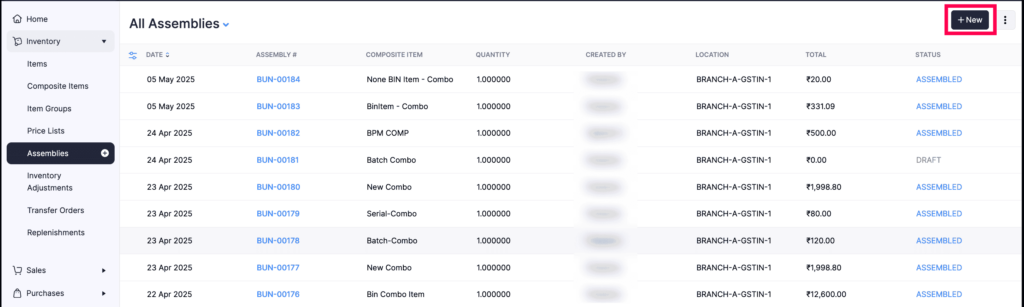
To create assemblies, go to Inventory > Assemblies, create an assembly by clicking + New in the top right corner.
💼 Why It Matters for Your Business
- Gives full visibility into the assembly process for manufactured goods
- Helps maintain accurate stock levels of both components and finished products
- Ideal for light manufacturing, kitting, or in-house product assembly
- Provides better traceability, accountability, and reporting than basic bundling
🛠 How to Use It (Fast Overview)
- Access the new Assemblies module under the Inventory section
- Create new assemblies by specifying the finished good and its component items
- Use tools like:
- Custom Views to organize and monitor assemblies
- Search and Filter to find assemblies quickly
- Personalised Columns to tailor views to your process
- Run the Assemblies Report to analyse output and material usage over time
💡 Goldstar’s Take
If your business assembles products before sale — like furniture, equipment, or gift packs — Assemblies is the structure you’ve been waiting for. It brings production-level visibility and control, without needing a full-blown manufacturing ERP.
📌 What You Should Do Next
- Transition from Bundles to Assemblies if you’re currently using manual workarounds
- Define your bill of materials (BOMs) and start tracking component usage
- Leverage the Assemblies Report for planning, forecasting, and cost tracking
Kit Items – Sell More, Bundle Smarter
Kit Items in Zoho Inventory let you group multiple products or services into a single SKU — perfect for promotions, gift sets, or curated sales packages. Unlike Assemblies, kits don’t require physical bundling or manufacturing. When a kit is sold, inventory is deducted directly from each individual component.
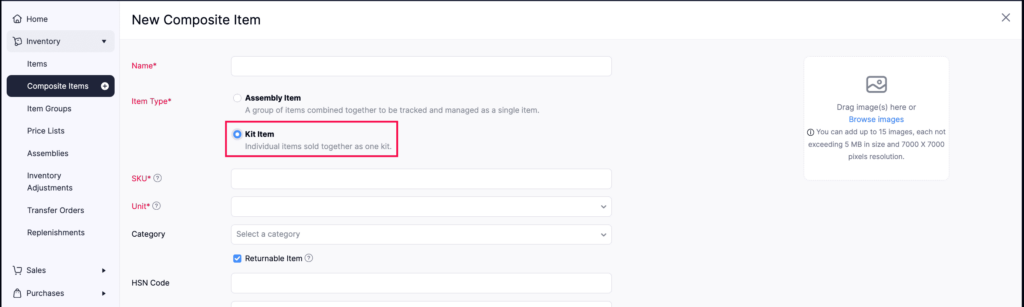
To create kits, go to Inventory > Composite Items, select Kit Items in Item Type
💼 Why It Matters for Your Business
- Ideal for marketing bundles, seasonal offers, or service packages
- Helps you increase average order value by packaging related products together
- Simplifies fulfillment — no need to pre-assemble or stock kits
- Offers pricing flexibility while maintaining accurate inventory tracking
🛠 How to Use It (Fast Overview)
- Go to Items > + New > Kit Item
- Define your Kit SKU and set a custom sales price
- Add multiple goods and/or services as kit components
- When sold, stock is automatically deducted from the underlying items
- Supports sales returns at both the kit level and individual component level
💡 Goldstar’s Take
Kit Items are a fast, flexible way to run promotions or simplify ordering without changing how your inventory is stored or managed. They’re especially valuable for eCommerce, retail, and subscription boxes looking to scale offerings with minimal overhead.
📌 What You Should Do Next
- Identify commonly sold item groupings that can become kits
- Set up custom pricing for kits to create compelling offers
- Use kits to launch new bundles without needing assembly workflows
As we conclude this month’s Zoho Inventory update May 2025, we’re excited to see how these enhancements can streamline your financial management processes and improve overall efficiency.
We invite you to explore these new features and discover how they can simplify your workflows, increase efficiency, and drive business growth. Should you have any questions or need further assistance why not book a meeting with our experts.
