Zoho Analytics update October 2025
This month is all about making analytics faster to build, easier to govern, and better looking. From the brand-new Gantt Chart for project tracking to expanded database connectivity (Cassandra, SAP HANA, ClickHouse, Snowflake auth), smarter data modeling with Lookup Suggestions, and smoother file ingestion (Parquet/Avro + larger uploads via Databridge), teams can move from raw data to insight with less friction.
You’ll also find thoughtful UX and governance upgrades — dashboard background controls, invitation-based user onboarding, cloud sync failure alerts, mobile access logs, and white label UI — so your analytics are not only powerful, but also on-brand, auditable, and reliable.
Introducing Gantt Chart in Zoho Analytics
Zoho Analytics now supports Gantt Charts for project tracking. Visualise task timelines, monitor progress at a glance, and spot delays early. Customise styles, color schemes, and date ranges to match your project view and reporting needs.
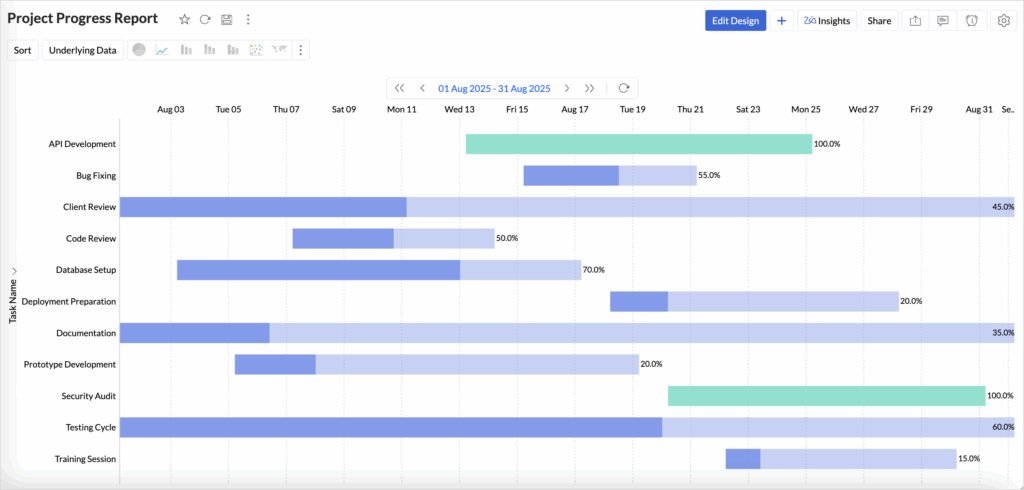
💡 Key Insights
| Category | Details |
|---|---|
| Why it matters | Gantt Charts bring clear timeline visibility to project analytics: see dependencies, progress vs. plan, and bottlenecks in seconds. This reduces status-chasing and helps teams keep projects on schedule. |
| How to use it | In Zoho Analytics, create a new chart and choose Gantt. Select your dataset with task name, start/end (or start + duration), and status fields. Customise chart style, color scheme (e.g., in-progress vs. completed), and date display range to fit your reporting window. |
| Our opinion | A meaningful addition that turns raw task tables into actionable project views. The flexibility in styling and date ranges makes it useful for both PMs and exec dashboards. |
| What to do next | Identify your project/task table (Tasks, Start/End, Owner, Status). Build a Gantt for your active projects, add it to a dashboard, and set alerts for tasks slipping beyond planned dates. Share the dashboard with stakeholders for real-time visibility. |
✅ Quick Takeaway
Gantt Charts in Zoho Analytics deliver clear, customisable project timelines — helping teams track progress, highlight delays, and keep deliveries on course.
Import from Cassandra
Bring high-volume, high-velocity data from Cassandra into Zoho Analytics. Collections are automatically normalised into parent–child tables so you can analse events at scale without heavy preprocessing.
💡 Key Insights
| Category | Details |
|---|---|
| Why it matters | Many teams park clickstream, IoT, or telemetry data in Cassandra. Native import + auto-normalisation means faster time-to-insight and fewer custom ETL steps. |
| How to use it | In Zoho Analytics → Data Sources → New Connection → Cassandra, provide host/port/auth, pick keyspace/tables, and run the import. Zoho Analytics builds the relational model for you. |
| Our opinion | A strong bridge between NoSQL scale and BI usability. Turning denormalised event stores into analysable tables saves serious data-engineering time. |
| What to do next | Identify your highest-value keyspaces (e.g., events, sessions). Import a sample, validate relationships, then schedule periodic syncs for near-real-time dashboards. |
✅ Quick Takeaway
Analyse Cassandra data faster with automatic parent–child modeling—no heavy ETL required.
🔗 Read more: Importing from Cassandra
SAP HANA & ClickHouse: Cloud-Hosted Connections
You can now connect directly to cloud-hosted SAP HANA and ClickHouse—in addition to on-prem—giving you more flexibility over how and where you pull data.
💡 Key Insights
| Category | Details |
|---|---|
| Why it matters | Many deployments are moving to managed/cloud databases. Native cloud connections reduce network complexity, VPN friction, and sync failures. |
| How to use it | Go to Data Sources → New Connection → SAP HANA / ClickHouse. Choose Cloud Server, enter credentials and allowlist settings, then select schemas/tables to import or live-query. |
| Our opinion | Practical modernization: fewer hoops for hybrid stacks, faster onboarding for analytics across ERP (HANA) and high-speed analytics stores (ClickHouse). |
| What to do next | Map your priority objects (e.g., finance from HANA; product/usage from ClickHouse). Create subject-area dashboards and schedule refresh windows aligned to upstream loads. |
✅ Quick Takeaway
Connect to cloud HANA and ClickHouse natively—simpler networks, faster data into dashboards.
Read more: Connect to cloud HANA
Read more: Connect to ClickHouse
Snowflake: New Authentication Options (Private Key & OAuth)
Zoho Analytics now supports Private Key and OAuth authentication when connecting to Snowflake, improving security posture and flexibility.
💡 Key Insights
| Category | Details |
|---|---|
| Why it matters | Many data teams standardize on key-pair or OAuth flows for least-privilege access and rotation policies. Supporting both reduces security exceptions and speeds approval. |
| How to use it | In Snowflake connection setup, choose Private Key (upload key + passphrase) or OAuth (authorize via your identity provider), then select roles/warehouses and objects to sync. |
| Our opinion | A welcome, enterprise-friendly upgrade that aligns with common IAM practices and audit requirements. |
| What to do next | Work with your security team to pick the preferred method, create a least-privilege role for Analytics, and rotate credentials/keys per policy. Validate query cost controls (warehouse sizing, auto-suspend). |
✅ Quick Takeaway
Connect to Snowflake with Private Key or OAuth—stronger security, smoother approvals.
Cloud Database Synchronisation – Failure Notification Settings
Stay on top of data reliability with failure-threshold alerts for cloud database syncs. Set an “n failed tables” condition, and Zoho Analytics will automatically notify you when imports hit that threshold—so you can catch issues before dashboards or reports go stale.
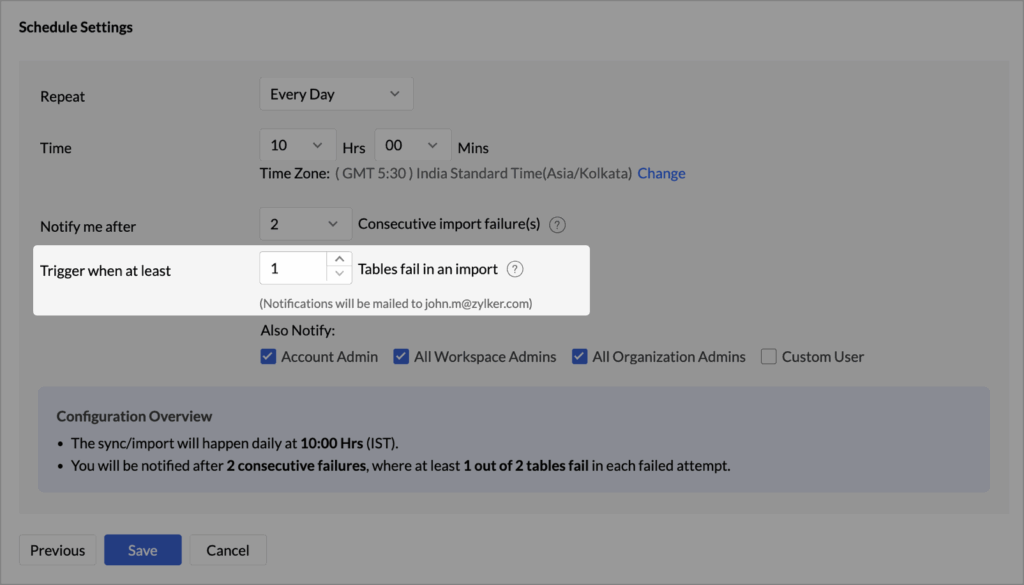
💡 Key Insights
| Category | Details |
|---|---|
| Why it matters | Silent sync failures can undermine trust in analytics and derail decision-making. Failure-threshold notifications give you proactive visibility, reducing downtime and preventing downstream report errors. |
| How to use it | Go to Data Sources → (Your Cloud DB) → Sync Settings. Enable Failure Notification, set the n failed tables threshold, choose recipients (email/notification), and save. Zoho Analytics will alert you when imports meet or exceed the threshold. |
| Our opinion | A simple, high-impact safeguard. Threshold-based alerts align with real-world ops, cutting through noise while ensuring you only get notified when attention is truly needed. |
| What to do next | Review past sync logs to choose a sensible n (e.g., 2–3 tables). Add your data owners to the recipient list, and pair this with a post-failure checklist (retry import, verify credentials/network, check upstream load windows). |
✅ Quick Takeaway
Configure an “n failed tables” alert to get notified of critical sync issues—protecting data freshness and confidence in your dashboards.
Local File Formats: Parquet & Avro Support + Larger Uploads via Databridge
Zoho Analytics now supports Parquet and Avro imports — modern, analytics-friendly formats common in big data pipelines. In addition, you can upload >100 MB files for more formats (via Zoho Databridge), removing size bottlenecks when working with heavy datasets.
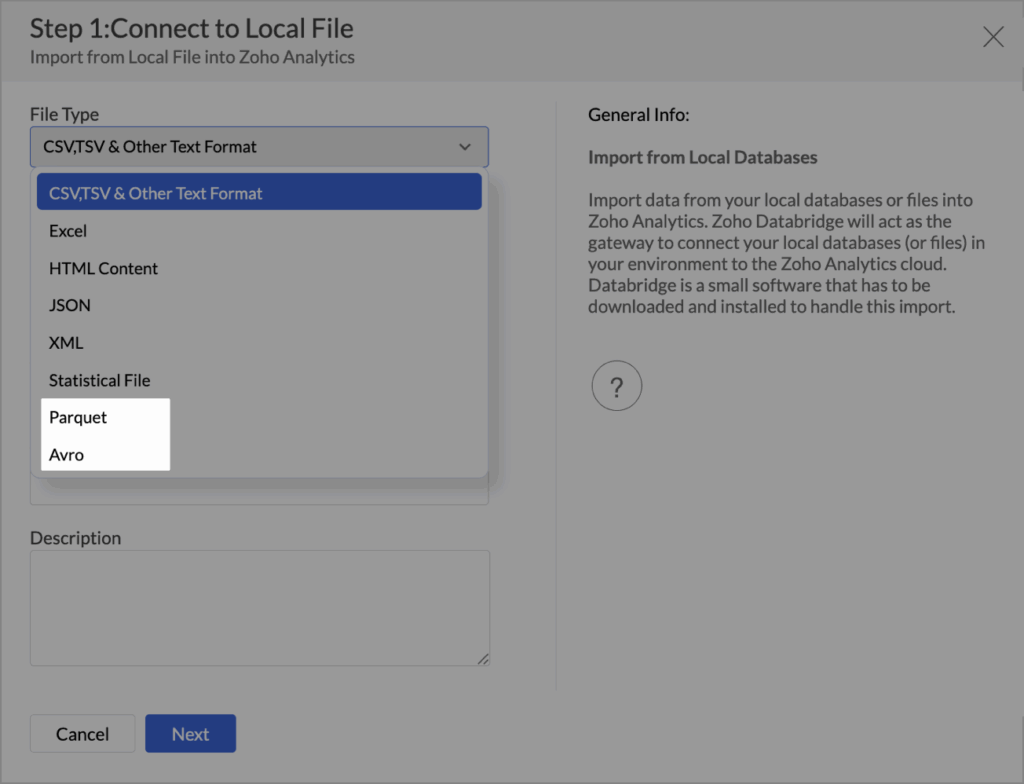
💡 Key Insights
| Category | Details |
|---|---|
| Why it matters | Columnar formats like Parquet and Avro are optimised for analytical workloads (faster reads, efficient storage). And lifting size limits beyond CSV means fewer workarounds and more reliable pipelines across Excel, HTML, JSON, XML, and statistical files. |
| How to use it | In Data Sources → Local Files, choose Parquet/Avro to import directly. For large files (>100 MB) across Excel, HTML, JSON, XML, statistical files, use Zoho Databridge to upload/sync from your local environment. |
| Our opinion | A high-leverage upgrade: supports modern data engineering practices while eliminating file-size friction. It makes Zoho Analytics friendlier to lakehouse workflows and mixed-format teams. |
| What to do next | Move recurring CSV/Excel jobs to Parquet where possible for better performance. Set up Databridge for large local files, schedule syncs, and add basic data-quality checks post-import. Consider standardising on Parquet for shared datasets. |
✅ Quick Takeaway
Import Parquet/Avro natively and push >100 MB local files (Excel, HTML, JSON, XML, statistical) via Databridge — faster analytics, fewer limits, smoother pipelines.
Invitation-Based User Invite Flow
Zoho Analytics now uses an invitation-based model to add users to your organisation. Invite collaborators from Org/Workspace settings, while sharing specific artifacts, or by adding them to Groups. Users receive an email and must accept before access is granted—giving you tighter control and clearer auditability.
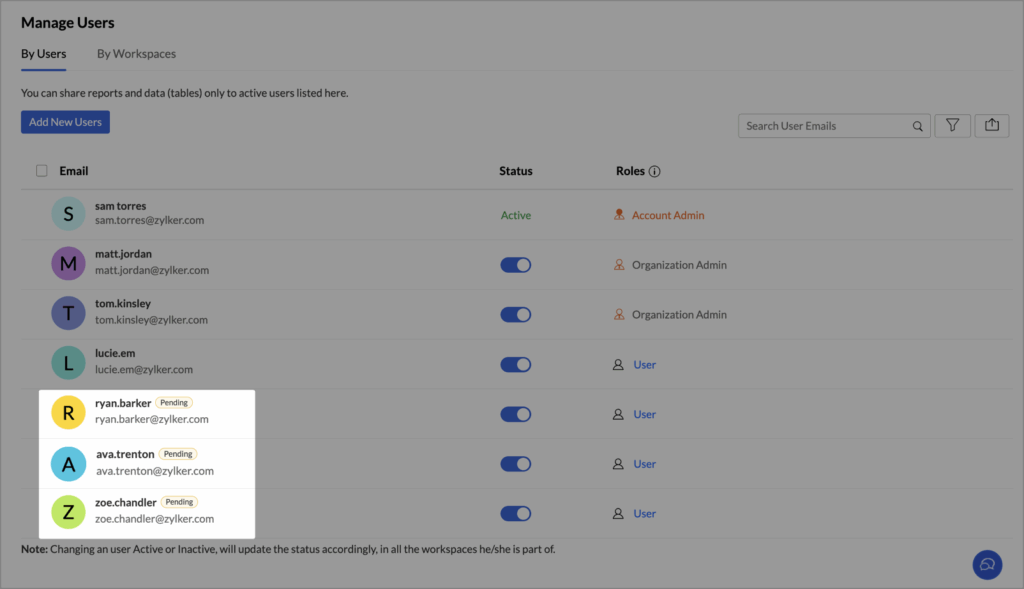
💡 Key Insights
| Category | Details |
|---|---|
| Why it matters | Moving to an explicit invite + accept model reduces accidental access, improves compliance, and provides a verifiable trail of who joined, when, and via which path (share, group, or settings). |
| How to use it | Invite users from Organization Settings or Workspace Settings, while sharing reports/dashboards via email, or by adding users to Groups. The user accepts the email invite; access to org and shared content is granted only after acceptance. |
| Our opinion | A security-first improvement that aligns with least-privilege practices. It simplifies onboarding while ensuring content isn’t exposed until there’s an explicit opt-in. |
| What to do next | Review existing shares and Groups; migrate ad-hoc access to the invite flow. Enable a weekly access review, and standardize on Group-based sharing for predictable, revocable permissions. Consider custom invite templates to set expectations for new users. |
✅ Quick Takeaway
Add users via invitations—access activates only after acceptance, delivering stronger governance, better visibility, and safer sharing.
Dashboard Background Image Customisation
Fine-tune the visual impact of your Zoho Analytics dashboards with new background image controls. Adjust brightness, contrast, transparency, and flip (horizontal mirror) to improve readability and align dashboards with your brand — without redesigning your charts.
💡 Key Insights
| Category | Details |
|---|---|
| Why it matters | Background images can add brand polish, but they often compete with charts. Granular controls help you boost clarity, keep text legible, and maintain a consistent, professional look across executive and stakeholder views. |
| How to use it | Open a Dashboard → Edit → Background. Upload/select an image, then adjust Brightness (lighten/darken), Contrast (detail/clarity), Transparency (soften to highlight widgets), and Flip (mirror for composition). Preview and apply to the entire dashboard. |
| Our opinion | A thoughtful UX upgrade that solves a common “pretty vs. practical” problem. These controls let teams keep on-brand visuals without sacrificing data readability. |
| What to do next | Audit key dashboards for legibility. Lower transparency to make KPIs pop; reduce brightness/contrast behind dense tables; use flip to reposition focal elements around widgets. Save a style preset to standardise your look. |
✅ Quick Takeaway
Customise dashboard backgrounds with brightness, contrast, transparency, and flip to achieve brand-aligned visuals that keep your data easy to read.
Lookup Suggestions
Building relationships between tables just got easier in Zoho Analytics. Lookup Suggestions now surface smart, metadata-driven recommendations so you can quickly connect tables, reduce trial-and-error, and speed up data modeling.
💡 Key Insights
| Category | Details |
|---|---|
| Why it matters | Accurate relationships are the backbone of trustworthy dashboards. Automated suggestions cut manual guesswork, reduce modeling errors, and help teams move from raw data to insights faster. |
| How to use it | In a table, choose Create → Lookup Column (or during Model view). Zoho Analytics analyses column names, data types, and patterns to recommend likely Parent Table and Key Column pairs. Review the suggestion, preview sample matches, and confirm to create the lookup. |
| Our opinion | A high-leverage assist for both analysts and non-specialists. By turning metadata into actionable guidance, Zoho Analytics shortens the modeling learning curve and improves join quality across workspaces. |
| What to do next | Open your most used tables (e.g., Orders, OrderItems, Customers) and apply suggested lookups. Validate with a quick row match spot-check, then rebuild key reports to confirm improved joins and measures. Consider documenting accepted lookups as part of your workspace data dictionary. |
✅ Quick Takeaway
Let Zoho Analytics recommend table relationships for you — fewer modeling errors, faster setup, and more reliable dashboards.
White Label Updates
Deliver a modern, on-brand analytics experience with Zoho Analytics’ latest UI now available for White Label deployments. Get the refreshed layout, navigation, and design for your end users, plus a dedicated White Label Guide to streamline setup and branding.
💡 Key Insights
| Category | Details |
|---|---|
| Why it matters | A consistent, up-to-date interface improves user adoption and trust. The new UI brings cleaner navigation and visual polish to your branded portal, while the dedicated guide shortens time-to-launch and helps you enforce brand standards. |
| How to use it | In your White Label settings, opt in to the latest Zoho Analytics UI and apply your brand elements (logo, colors, domain). Use the White Label Guide for step-by-step setup, SSO considerations, and branding best practices. |
| Our opinion | A strong quality-of-experience upgrade. Pairing the modern UI with clear documentation reduces support load, increases end-user satisfaction, and makes your analytics offering feel first-class. |
| What to do next | Pilot the new UI with a small user group, validate branding and navigation, then roll out broadly. Refresh your style guide (logos, color tokens, favicon). Use the guide’s checklists to confirm SSO, emails, and custom domain alignment. |
✅ Quick Takeaway
Offer your customers a modern, fully branded analytics portal with the latest Zoho Analytics UI — and launch faster using the new, comprehensive White Label guide.
Access Log Support for Zoho Analytics Mobile BI App
Zoho Analytics now extends access log tracking to the Mobile BI app, giving admins clear visibility into who’s viewing which reports/dashboards on mobile, and when. This closes a key governance gap as more decision-makers consume analytics on the go.
💡 Key Insights
| Category | Details |
|---|---|
| Why it matters | Mobile usage is rising, but without proper logging it’s hard to audit access, troubleshoot issues, or satisfy compliance. Mobile access logs provide who/what/when (and device) context so you can track usage, spot anomalies, and prove governance. |
| How to use it | In Admin / Security / Access Logs (or your workspace’s Access Logs), filter by Platform: Mobile to view events like report/dashboard opens, filters applied, and time of access. Export logs or schedule periodic reviews as needed. |
| Our opinion | A small change with big operational impact. Extending access logs to mobile creates a single source of audit truth across devices—critical for regulated teams and anyone managing widespread stakeholder access. |
| What to do next | Turn on a monthly export of access logs, add Platform = Mobile to your audit views, and set basic alerts for unusual patterns (e.g., off-hours spikes, failed access). Share usage insights with owners to optimize mobile dashboards. |
✅ Quick Takeaway
You now have full audit visibility for mobile analytics—track who accessed what, when, and from which device to improve governance, security, and adoption.
Wrapping Up the Zoho Desk Update – October 2025
October’s updates bring together intelligence, inclusivity, and control — helping teams work smarter, manage data securely, and create better support experiences for customers.
✅ Quick Takeaway:
From automation to accessibility, Zoho Desk continues to evolve to meet modern business needs and improve every aspect of customer engagement.
Next Steps
October’s Zoho Analytics updates tighten the entire analytics lifecycle: ingest more sources with fewer limits, model faster with guided relationships, visualise with clearer, brand-aligned dashboards, and govern confidently across web and mobile. Whether you’re building exec-level reporting or operational dashboards, these changes help you deliver trusted insights, faster.
📅 Want a walkthrough or a quick implementation sprint?
Book a session with Paul to prioritise and deploy the updates that will move the needle for your team.
👉 Get in touch with the team at Goldstar IT — we’ll help you make the most of what’s new.
