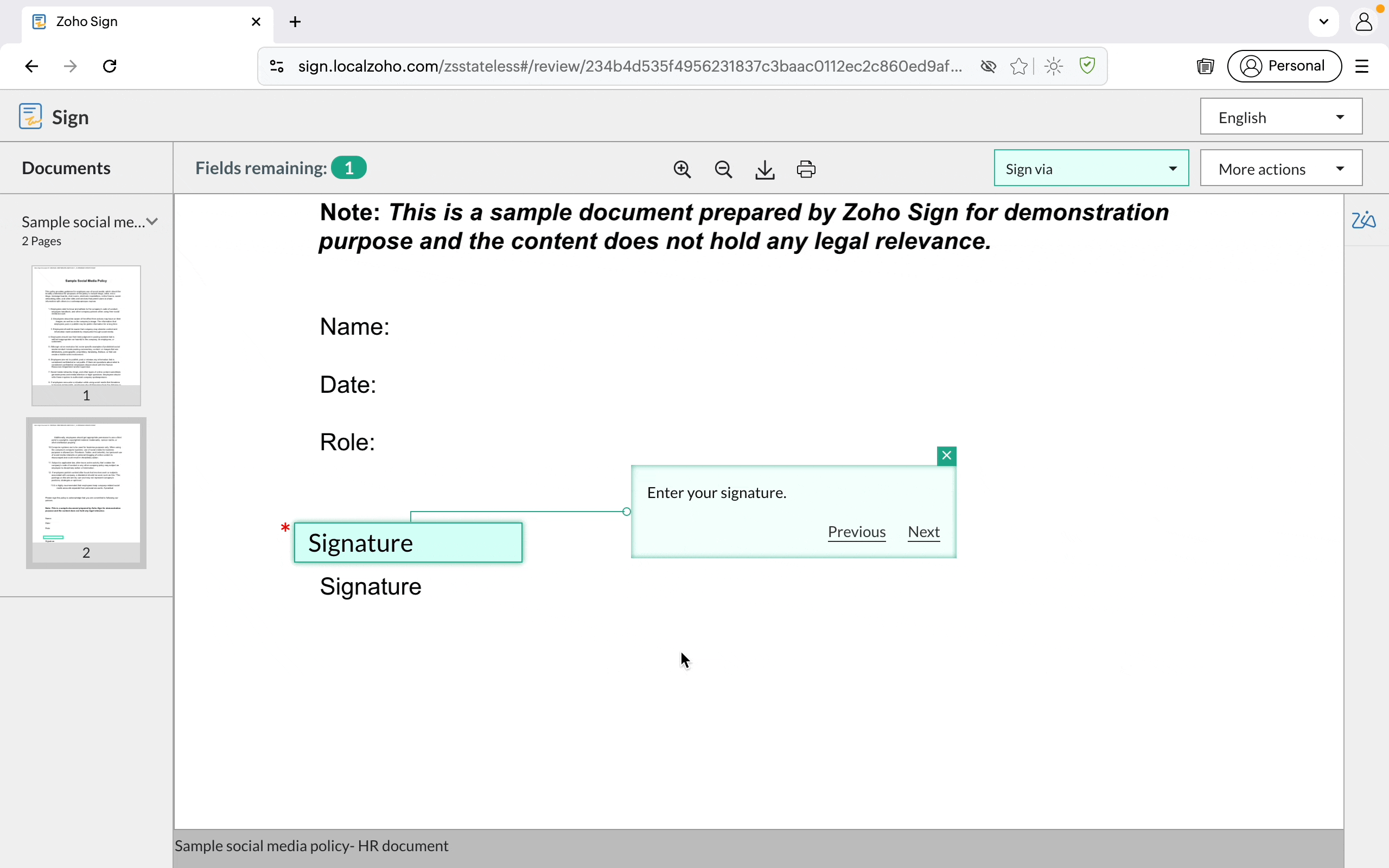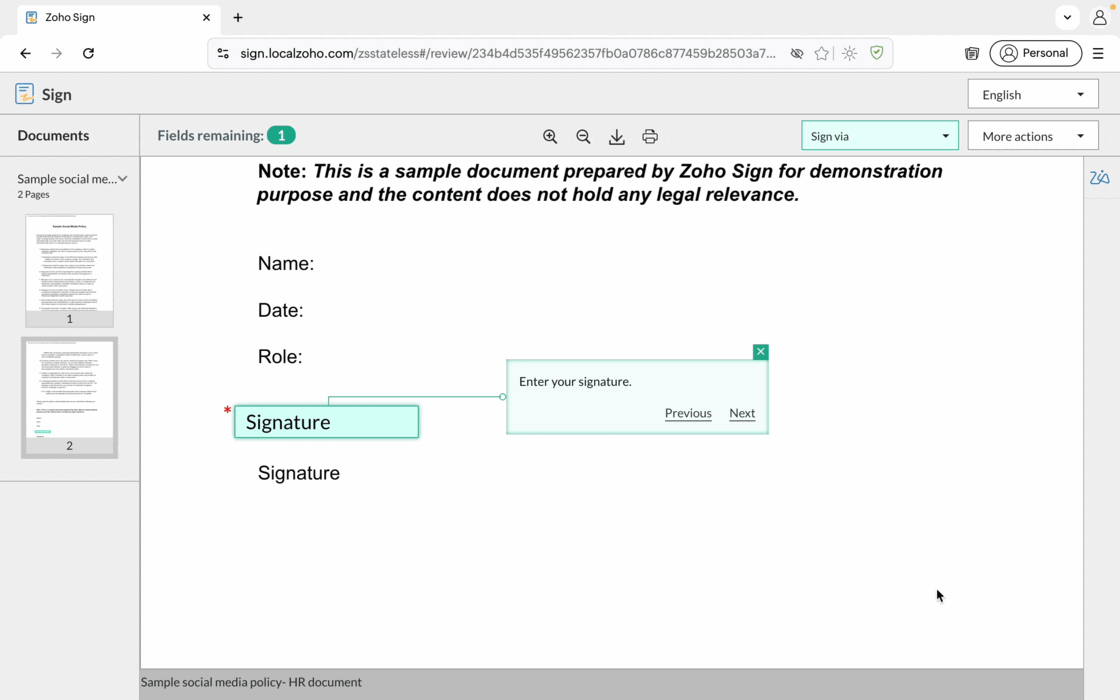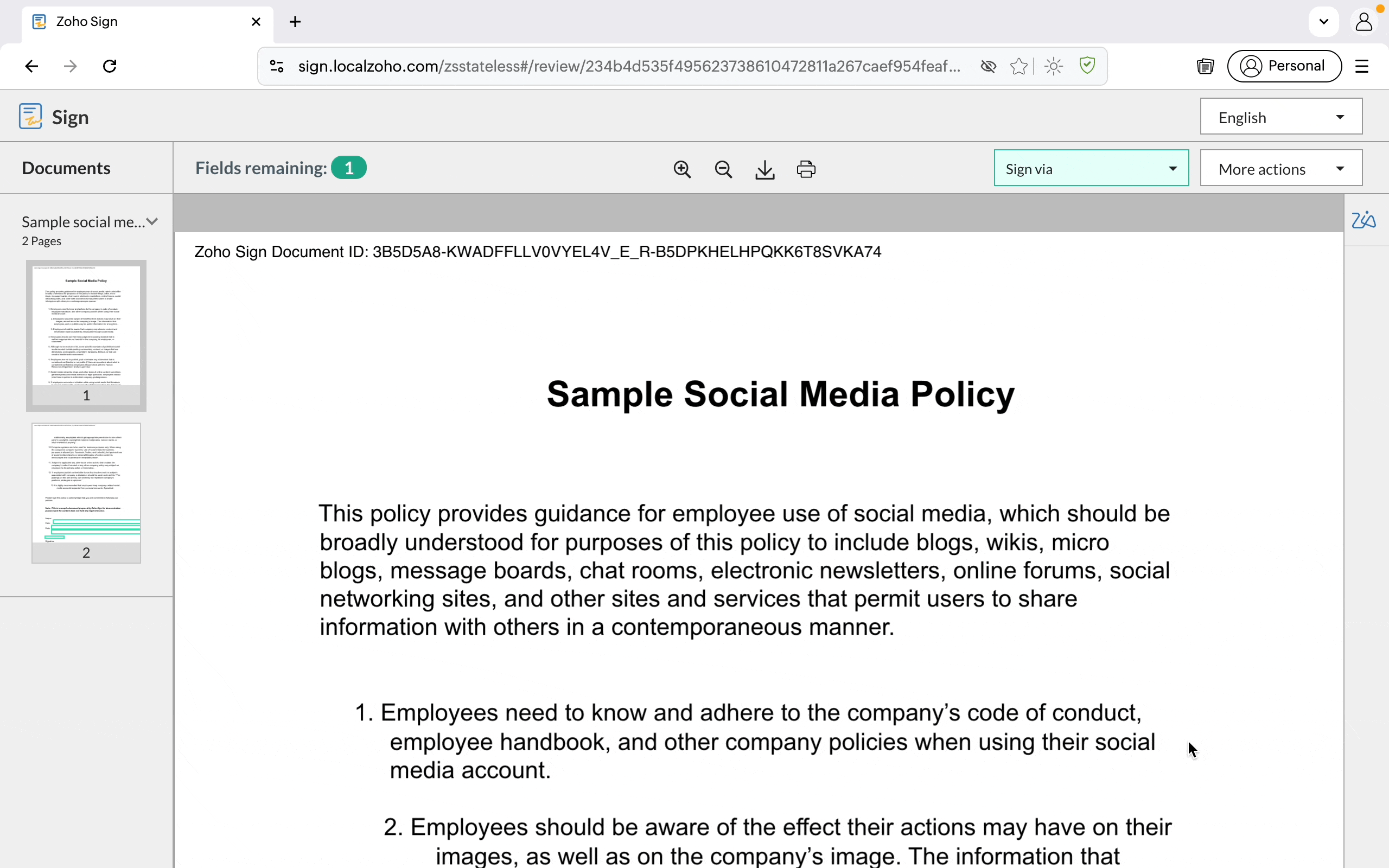Zoho updates June 2025
This month, Zoho rolled out a series of small but meaningful enhancements across a few apps. While none of these updates are massive on their own, together they bring noticeable improvements to how your teams communicate, collaborate, and stay organised.
From workflow automation in WorkDrive to smarter meeting summaries and more flexible email controls, these updates are all about refining the everyday experience—helping your business work faster, stay informed, and reduce friction.
Here’s what’s new and why it matters.
Zoho Forms: Grids for Effortless Multi-Column Layouts
Zoho Forms has rolled out a long-awaited feature — Grids. This new layout option lets you position form fields in 1, 2, or 3 columns, making it easy to create forms that are clean, organised, and easier to fill out. Instead of stacking every field on top of the next, Grids give you the flexibility to build more concise, modern-looking forms.
💼 Why it matters for your business
Better forms mean faster, more accurate submissions — whether you’re collecting project requests, onboarding new hires, or capturing leads. By grouping related fields side by side, Grids reduce form fatigue and boost usability. This is especially useful when working with inputs like contact details, delivery info, or grouped data sets.
Put simply: it helps your teams and your customers move faster, with fewer mistakes.
🛠 How to Use It (Fast Overview)
- Head to Zoho Forms and add a Grid field to your form layout
- Choose between 1, 2, or 3 columns
- Drag and drop existing fields into the grid slots
- Rearrange and resize as needed — it’s fully flexible
- Preview and publish your form as usual
You’ll find this feature under the Advanced Fields section in the form builder.
💡 Goldstar’s Take
This is one of those quietly powerful updates. It doesn’t just improve how your forms look — it improves how they work. We’ve already started using Grids in internal request forms and noticed less friction and faster completions. For teams juggling multiple forms across departments, this is an easy win.
📌 What You Should Do Next
- If you’re using Zoho Forms regularly, experiment with a Grid layout in your most-used form
- Audit older forms that look cluttered or long — Grids can tidy them up fast
- Need help? We’re happy to walk you through best practices or redesigns
📣 Already using Grids? Let us know how it’s working for you — or what you’d like to see next.
Zoho Sign: Introducing AI-Powered Agreement Management
Zoho Sign has taken a major leap forward with the release of its AI-powered e-sign assistant, now available in all paid plans at no extra cost. This new set of tools is designed to make reviewing, managing, and signing agreements faster, smarter, and less manual.
With this update, Zoho brings artificial intelligence right into the heart of your agreement workflows — offering document insights, contextual help, and automated field handling all in one place.
Included features:
- 🧠 Summarise Document
- 🔍 Extract Key Terms
- 💬 Ask Zia (AI Chat Assistant)
- 🤖 AI Answer Bot
- ✍️ Automated Field Detection
Learn more about the AI powered e-sign assistant: https://help.zoho.com/portal/en/kb/zoho-sign/chatgpt-and-openai-platform-via-zia
Zoho Sign further simplifies document handling with the AI powered answer bot and automatic field detection.
💼 Why it matters for your business
Contracts, agreements, and approvals are essential but often time-consuming. These new AI features reduce the effort and risk of human error during reviews, help your team make faster decisions, and cut down the back-and-forth on document clarification.
From sales to HR to operations, this update adds serious efficiency — letting your team focus on outcomes rather than paperwork.
🛠 How to Use It (Fast Overview)
- Summarize Document: Instantly get a quick summary of lengthy contracts — great for approvals and stakeholder reviews.
- Extract Key Terms: Pull out the most important data, clauses, and obligations in a single click.
- Ask Zia: Use the built-in AI assistant to query your document. Need to know a term or clause? Just ask.
- AI Answer Bot: Receive contextual help while viewing a document, no searching required.
- Automated Field Detection: Zoho Sign will now intelligently identify where fields like names, dates, and signatures should go — reducing setup time.
You can explore more on these features in Zoho’s AI documentation.
💡 Goldstar’s Take
This is a meaningful upgrade. AI tools often promise a lot but fall short on day-to-day impact — that’s not the case here. In real-world usage, these features have helped us cut review time by nearly half. “Ask Zia” in particular has been useful when navigating longer client contracts or vendor documents.
Whether you’re sending one agreement or handling hundreds, this update is a huge productivity booster.
📌 What You Should Do Next
- Turn on the AI assistant in your Zoho Sign account if you haven’t already
- Try it on your next contract — especially ones that need internal review or have legal language
- Talk to your team: These features can improve efficiency across departments, from finance to HR
And if you want support rolling it out or demoing it internally, Goldstar’s always here to help.
Zoho Mail
Expanded Reminder & Snooze Options: Set reminders and snoozes with up to 50 preset time rows for greater flexibility. Learn More.
SecurePass Reauthentication Prompt: Get an alert to verify your identity if a SecurePass email is left open past its expiration. Know More.
Always Show Inline Images for Trusted Senders: Skip the “Display image” click—automatically show images from senders you trust. Learn More.
Cliq Summary Report: Gain insights into team activity with a detailed breakdown of messages, calls, meetings, and discussions. Explore Now.
Meeting Summary Report: Instantly view a full snapshot of all scheduled and ad-hoc meetings within your team or department. Know More.
💼 Why It Matters for Your Business
- Save time and reduce friction: Expanded reminder and snooze options give your team more flexibility to manage follow-ups without manual entry.
- Enhance email security: The SecurePass reauthentication alert ensures sensitive emails are protected, even if left open too long.
- Improve email efficiency: Always displaying inline images from trusted senders removes unnecessary clicks and ensures smoother communication.
- Track communication and engagement: The Cliq Summary Report gives you full visibility into how your team uses internal messaging—helping with adoption, engagement, and accountability.
- Stay organized with meetings: The new Meeting Summary Report lets managers and admins easily track all scheduled and ad-hoc meetings, improving visibility and follow-through.
🛠 How to Use It (Fast Overview)
- In Zoho Mail, access snooze and reminder options via the email action menu—now with 50 rows of preset timeframes.
- Enable SecurePass prompts automatically by keeping emails secure; reauthentication appears only when needed.
- For inline images, click “Always display for this sender” once, and future emails will auto-show images.
- In Zoho Admin Reports, generate the Cliq Summary Report to review message, call, and meeting stats.
- Similarly, pull the Meeting Summary Report from Admin Reports for a complete department-wide meeting log.
📌 What You Should Do Next
- Audit your current workflows in Mail and Admin Reports—see where these features can simplify tasks or improve visibility.
- Educate your teams on using reminder presets and enabling image auto-display to speed up daily comms.
- Schedule a review using the Cliq and Meeting reports to assess engagement trends and adjust collaboration practices.
- Need help? Reach out to Goldstar for help embedding these reports into your management routines.
Zoho Calendar
Set Your Own Calendar Sync Schedule
Subscribed to a calendar via URL? You can now customize its sync interval between 4 to 12 hours, instead of waiting the default 12 — giving you more up-to-date visibility across shared calendars. Learn More.
💼 Why It Matters for Your Business
Tighter sync windows mean your team sees updated events faster, especially when working with shared project timelines, department calendars, or external partners. It reduces the risk of missed updates or outdated scheduling info.
🛠 How to Use It (Fast Overview)
Head to your Calendar Settings > Subscribed Calendars, then choose your desired sync frequency between 4 and 12 hours for any web URL subscription.
📌 What You Should Do Next
- Review any external calendars your team uses and adjust the sync interval to better match how often they change.
- Communicate the change to calendar-heavy roles (PMs, team leads, execs) to avoid delays in scheduling.
Zoho Cliq
🔇 Noise Cancellation for Calls and Meetings
Turn on noise cancellation during calls and meetings to eliminate background distractions and keep conversations crisp and clear.
📲 Auto-Follow Threads (Now on Mobile)
Never miss a beat—Cliq’s mobile app now supports auto-following threads in channels, so you stay in the loop even on the go.
⚡ Widgets and Shortcuts
Speed up your workflow by adding Cliq widgets to your home screen and using shortcuts for quick actions right from your device. Know More.
💼 Why It Matters for Your Business
Clearer communication: Noise cancellation ensures professionalism and focus, especially during remote or hybrid calls.
Stay responsive anywhere: Auto-follow threads keeps your mobile workforce informed and engaged without manual tracking.
Faster access, better flow: Widgets and shortcuts cut down on taps and searches—small time-savers that add up over the day.
🛠 How to Use It (Fast Overview)
- Enable noise cancellation in the call settings during any Cliq meeting or 1:1 call.
- In the mobile app, go to channel settings to toggle auto-follow threads.
- On your phone’s home screen, add a Cliq widget and explore in-app shortcuts under settings for quick command access.
📌 What You Should Do Next
- Encourage remote teams to turn on noise cancellation during important meetings.
- Promote auto-follow among mobile users who manage multiple channels.
- Try out a widget or shortcut that matches your daily workflow—and recommend it to the rest of the team.
Zoho Connect
✅ Mandatory Task Statuses
Enforce important steps by marking specific task statuses as mandatory, ensuring no key actions are skipped before marking a task complete. Check it Out!
👤 Smarter Task Control
You can now assign task status update permissions to specific users — giving the right people the authority to progress work at the right time. Learn More.
💼 Why It Matters for Your Business
- Better process compliance: Mandatory statuses help enforce proper workflows, especially in approval-driven or multi-stage projects.
- Improved accountability: Delegating status updates ensures ownership stays clear and actions are logged by the right individuals.
🛠 How to Use It (Fast Overview)
- In task settings, define which statuses are required before task completion.
- Under permissions, assign who can update each task status to control flow and avoid accidental transitions.
📌 What You Should Do Next
- Review your current task boards and add mandatory checkpoints to critical workflows.
- Define status update roles for team leads or project owners to improve task control and visibility.
Zoho Sheet
Custom Email Notification Settings
Stay on top of spreadsheet activity with personalized email notifications — choose to get updates for comments, edits, or both, and set how often you want to be notified. Learn More.
💼 Why It Matters for Your Business
Timely updates on changes ensure you don’t miss critical edits or discussions—especially when multiple collaborators are involved. This helps reduce version confusion and improves responsiveness across teams.
🛠 How to Use It (Fast Overview)
Go to your Zoho Sheet settings, select your spreadsheet, and customize notification preferences for edit activity and comments — including frequency and delivery method.
📌 What You Should Do Next
- Review your key spreadsheets and enable alerts for critical changes or collaboration-heavy docs
- Share this with your team so everyone stays informed without inbox overload
🖥️ Zoho Show Comes to Windows
The new Zoho Show Windows app lets you create, collaborate, and present right from your desktop—offering the full power of the web version with native speed and convenience. Know More.
💼 Why it matters for your business
Presentations are often time-sensitive and collaboration-heavy. Having Zoho Show as a native desktop app means faster load times, better offline access, and smoother performance during meetings or workshops—especially useful for teams who work on the go or in low-connectivity environments.
🛠 How to use it
Download the Zoho Show Windows app from the official site, sign in, and start creating or syncing your existing presentations for offline and real-time use.
📌 What you should do next
- Install the Windows app if you work on presentations regularly
- Recommend it to team members who manage client decks, training sessions, or internal reports
- Explore offline editing and desktop-specific enhancements for smoother workflows
Zoho WorkDrive
⚙️ Automate and Optimise with WorkDrive Workflows
Say goodbye to manual busywork — Workflows in Zoho WorkDrive let you automate content-specific tasks through event-triggered or manually launched flows. With built-in review and approval flows and a no-code builder, you can streamline your document processes fast. Learn More.
💼 Why it matters for your business
Whether you’re routing proposals, managing approvals, or coordinating document reviews, workflows help your team stay consistent, reduce delays, and minimize manual follow-ups — all while keeping tasks traceable and auditable.
🛠 How to use it
- Access ready-to-use manual workflows (Review, Approval, Review & Approval) by right-clicking any file or folder.
- Use the no-code builder to create your own flows tailored to your team’s process.
- Track tasks via the Workflows tab, with sections for “Waiting for my action” and “Started by me.”
- Admins can manage and monitor all workflows under Admin Console > Workflows.
📌 What you should do next
- If you’re on the Business plan or Zoho One, start testing custom workflows to automate repetitive tasks.
- Use the built-in flows to streamline document handoffs while you build more tailored solutions.
- Existing Zoho Writer workflow users will be migrated automatically — no action needed.
🏁 Final Thoughts
These updates are perfect examples of Zoho’s iterative approach to product improvement—small touches that make a big difference in how your teams work every day.
If you haven’t already, we recommend:
- Sharing these updates with your broader team, especially admins and power users.
- Experimenting with at least one new feature this month—whether it’s setting up a custom workflow in WorkDrive or enabling noise cancellation in Cliq.
- Reaching out to Goldstar if you’d like help rolling out any of these tools or exploring more advanced Workplace automation.
We’ll be back next month with more updates—until then, happy working!
Should you have any questions or need further assistance why not book a meeting with our experts.